Printer is not stopping at cut mark, or spitting out loads of paper – Printer requires recalibration. #
- Open correct Zebra printer settings (ensure does not say “Offline”). It is possible the surface has multiple Zebra’s saved in the printer settings as the same printer won’t necessarily be paired with the same surface. Forget all Zebra’s except the one saying “Idle”.
- The settings need to be as follows:
- Go into the windows printer settings. Enter the settings as follows
- Options:
- Darkness 30 mm
- Rotate 180
- Width 96.00
- Height 268.00
- Top 5.00
- Advanced Setup
- Mark sensing
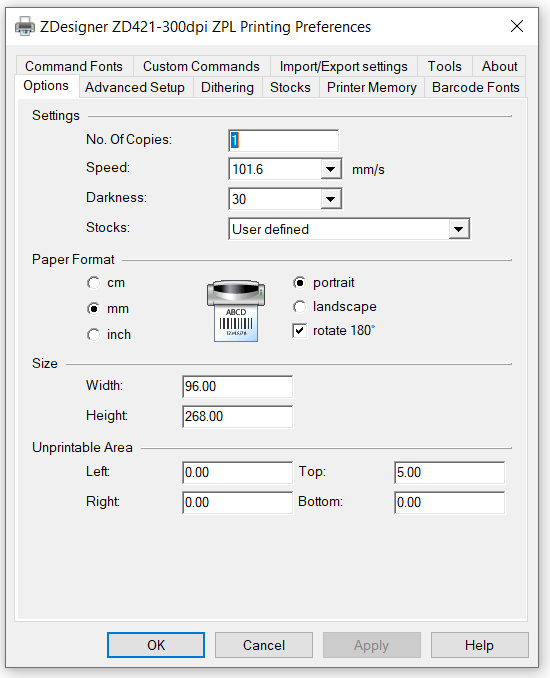
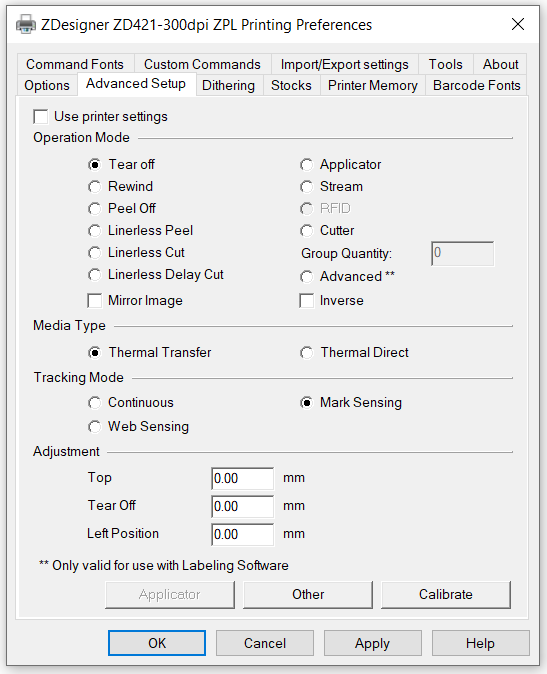
- Press apply and close the settings menu
- To recalibrate the printer, hold down the Pause and X button for 2 seconds. The first time you do this it will spit loads of paper out. Do not rip the paper and repeat this process. The second calibration will stop are the correct point (providing you have correctly inputted the printer settings). To avoid wasting badge stock, do not rip the badges. Open the printer and pull them back through.




