Introducing CrowdTrak! #
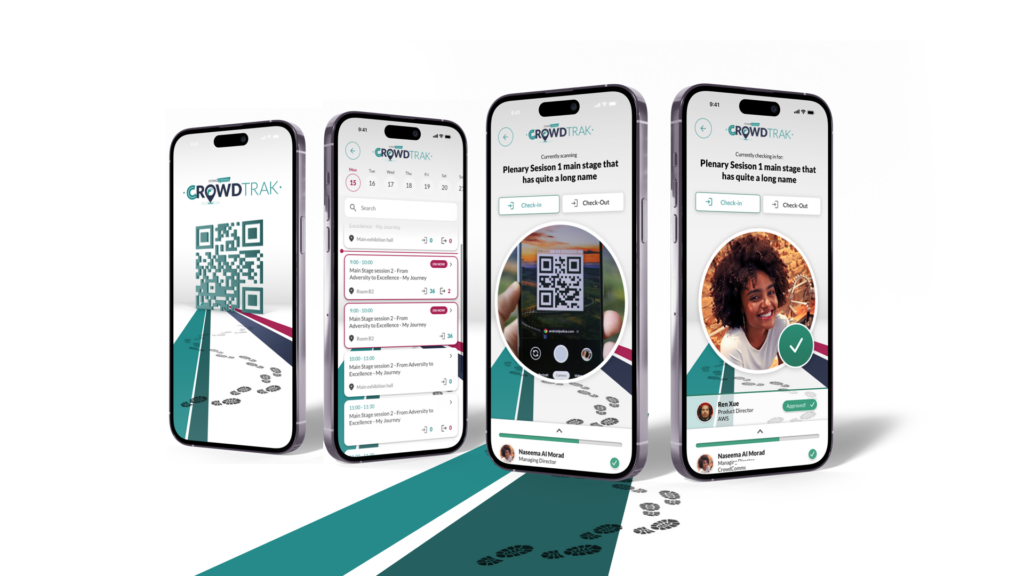
Elevate your event experience with our all-in-one solution. Track, monitor, report, and manage attendance effortlessly. Ensure instant, accurate records for safety, catering, CPD, sponsored, or mandatory sessions. With CrowdTrak, use your device to scan, set up self-scanning stations, or let attendees check themselves in.
Effortlessly generate, analyse, and act on real-time statistics, empowering you to optimize your event at every step.
Please contact your account manager to discuss options to enable this feature.
On-Site Attendance Tracking on the CMS #
To begin managing your onsite attendance tracking, log in to the CMS and select the desired app CrowdTrak has been enabled on.
Once within the app on the CMS, navigate to the left side navigation menu and select the ‘On-Site’ tab. In the secondary menu you will be able to see the ‘Attendance Tracking‘ section and the subsequent features.
Attendance Trackers Tab Overview #
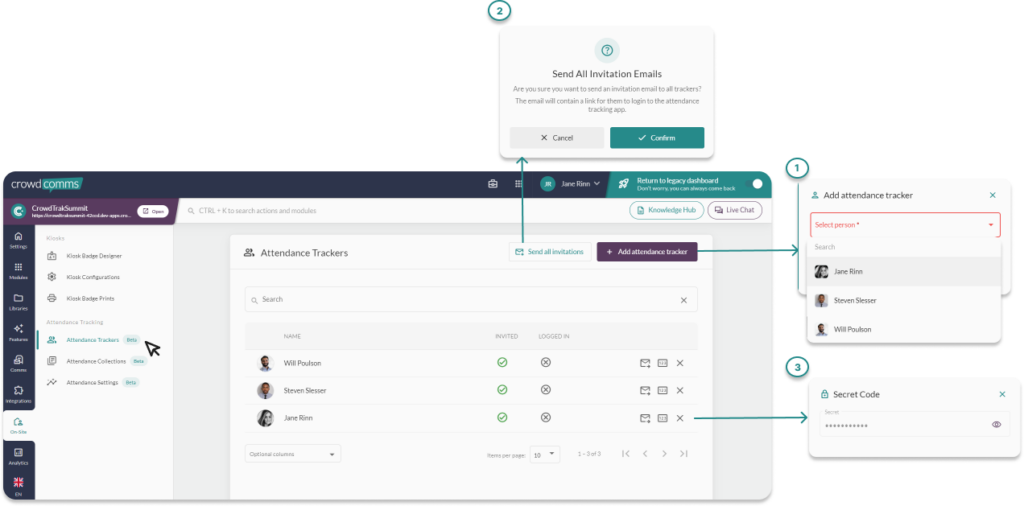
Within the ‘Attendance Trackers Tab‘ you will be able to manage event staff access to the CrowdTrak web application.
- Add an ‘Attendee Tracker‘ from the people library via this button. For more information on People Library Management please see here. Once you have added all the people to the Attendee Trackers, you will see them reflected in the table, where you can search by name and view invite and login status details. From the option columns drop down you can also check when someone was last invited and when they last logged in.
- From the second button flagged above you can invite all your Attendee Trackers in bulk to log into the App and begin scanning. You can also invite them individually via the envelope icon in the table. Clicking either of these buttons will issue an email invitation with a link to the web application and a secret code which they will need to login. They will also need the short code of the app to login, which is the name of the event app in the email.
- You can view an Attendee Trackers secret code in the CMS by selecting the numbered box icon in the table next to their name. You can revoke their access by clicking the X icon.
Attendance Collections Overview #
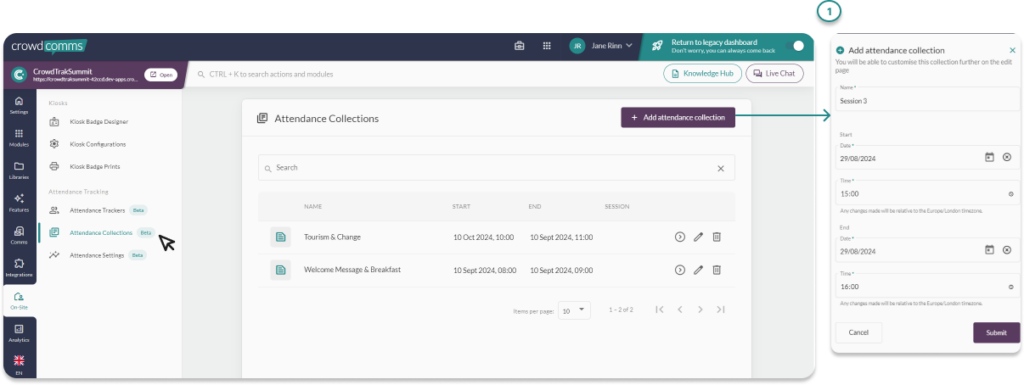
Before you can begin scanning you will need to create some ‘Attendance Collections’ to store your scanned data. Head over to the Attendance collection tab and select the ‘Add Attendance Collection’ button outlined above.
- In the pop up modal you can name your session and set the start/end date and time. Once configured select submit to see your session populate in the table. You can end the name, date or time by selecting the pencil icon next to the session in the table. To delete a session select the bin icon.
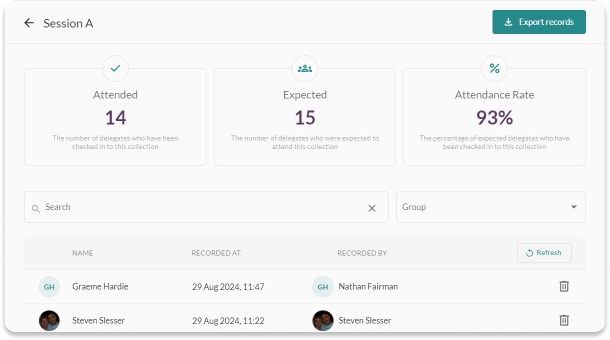
To review the scanning data after a session select the arrow icon next to your chosen session in the table. This will navigate you to a new page where you can view:
- Number of Attendees
- Expected Numbers
- Attendance Rate
There is also a table listing all attendees scanned, this is searchable by name and can be filtered by group. The button on the top left ‘Export records’ with export an excel report for this session. The excel includes:
- Attendee First Name
- Attendee Last Name
- Attendee Email Address
- Groups they are in if applicable
- Time of scan recording
- Recorded by
Attendance Settings Tab Overview #
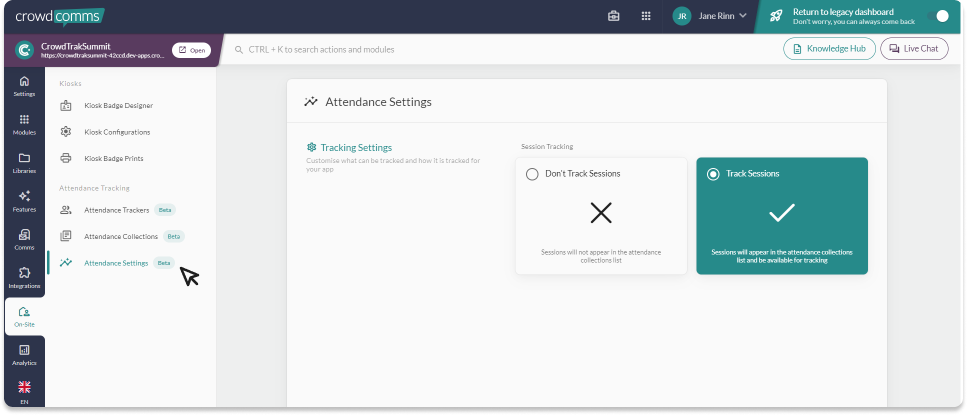
From the Attendance Settings tab you can toggle the feature on/off.
Please note disabling session tracking will remove all attendance data for historical sessions. The data will not be recoverable.
CrowdTrak App Overview #
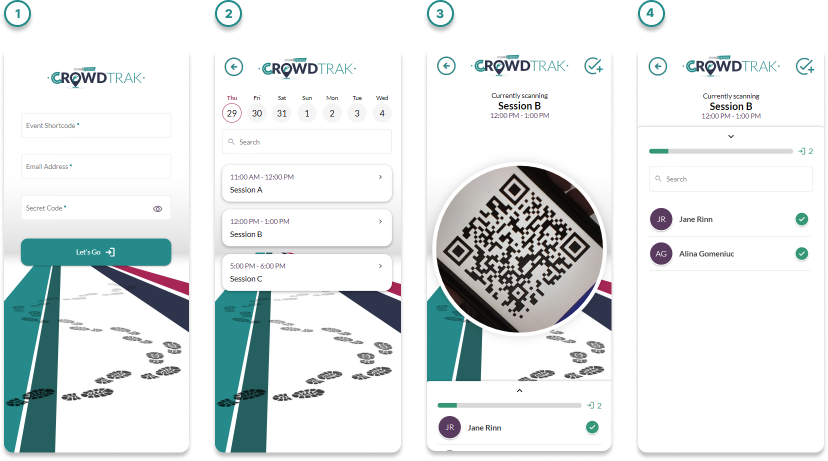
The above image shows the application interface an Attendee Tracker will use.
- Login Screen
- List of Attendance Collections, searchable through the search bar and via the date picker.
- The search bar will search sessions on a chosen day.
- The date picker will show the next 7 days from the current day when you open the app.
- Scanning a QR code for a particular collection.
- List of scanned delegates for a collection.




