Session Chat Overview #
In modern virtual and hybrid events, engaging with the audience in real-time is crucial for creating an interactive and dynamic experience. CrowdComms offers two key live chat features—Basic Live Chat and Social Feed Chat—both designed to enhance audience interaction and feedback during event sessions.
Basic Chat Overview #
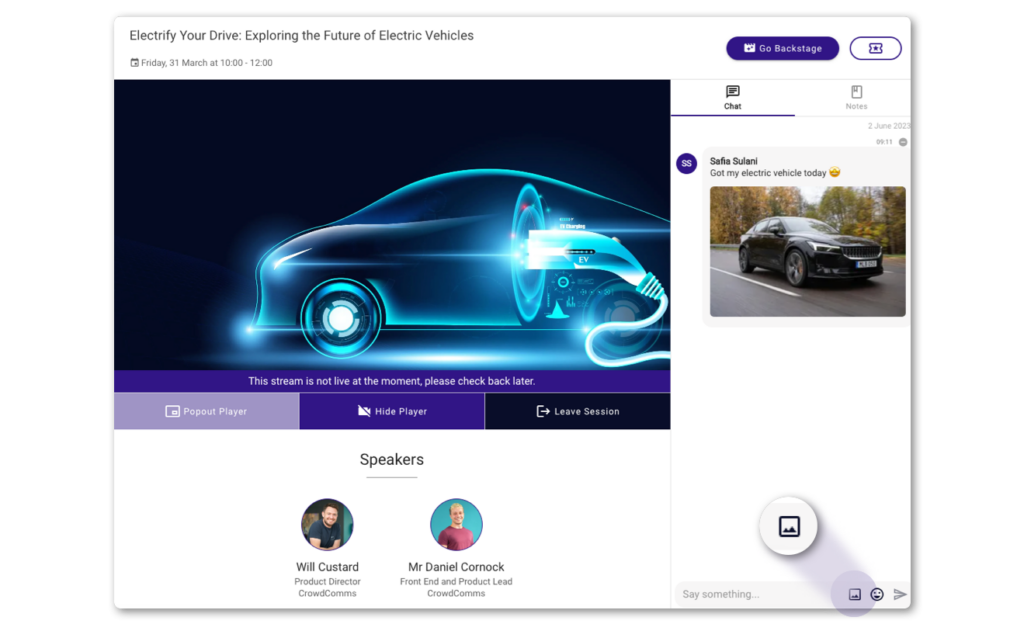
- Live chat feed can be linked to sessions in the agenda.
- Users can add their message within the chat section before, during and after the session finishes.
- Interface includes when chat messages were sent by date and time, supports image sharing and emoji’s.
- Works great for live feedback and to gauge how the audience is feeling and what their thoughts are around the session.
- Speakers or admins can engage with the chat feed however we recommend using the live Q&A feature or live polling for direct engagement with the remote audience.
- Chat section is enabled or disabled with simple toggle on / off option in the CrowdComms dashboard (CMS)
- Basic Chat: CrowdComms Staff can remove unwanted messages from the chat feed and, if necessary, remove a user from the app.
Social Feed Chat #
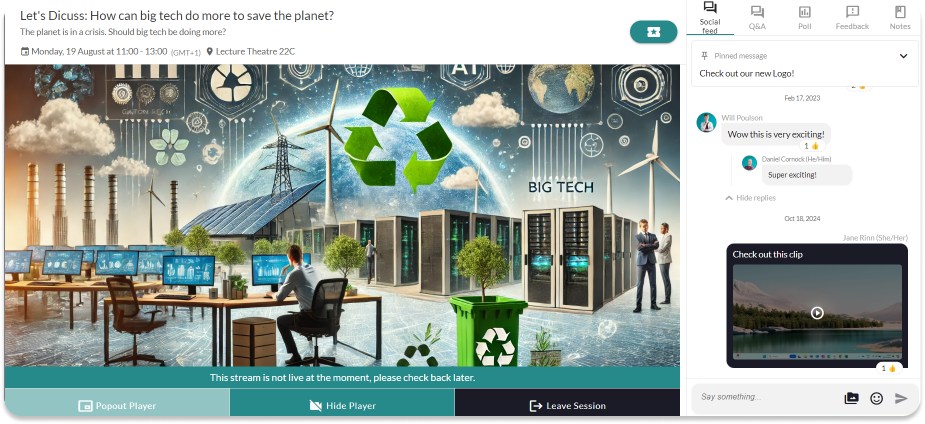
- Live social feed chat linked to multiple sessions in the agenda, multiple abstracts in the abstract module and can be available as a separate module on the event app.
- Users can add their message within the chat section before, during and after the session finishes.
- Interface includes when chat messages were sent by date and time.
- Supports emojis, reply to messages in sub thread, like comments, pinned posts, image and video sharing.
- Nominated event staff moderation of the social feed, provides the ability to remove posts.
- Works great for live feedback and to gauge how the audience is feeling and what their thoughts are around the session.
- Speakers or admins can engage with the chat feed however we recommend using the live Q&A feature or live polling for direct engagement with the remote audience.
- Chat section is enabled or disabled with simple toggle on / off option in the CrowdComms dashboard (CMS).
Enable Chat on Sessions #
Prerequisites: #
- Agenda Module or Abstract Module created.
- Sessions/Abstracts created within the agenda, for more information please see here.
- If you wish to use the ‘Social Feed’ in a session/abstract you will first need to create an ‘Activity Feed’ module to link to the session. Please see here for more details.
How to Enable Chat on Agenda Sessions #
- Navigate to your event app in the CMS.
- Navigate to the Agenda module and select the desired session.
- Select the pencil icon next to the session name to edit this session.
- On the edit page navigate to the ‘Features’ tab & scroll down to ‘Engagement Features’
- In this section you can choose to enable ‘Basic Chat’ or the ‘Social Feed’ to be linked to this session.
- If you enable the ‘Social Feed’ you will need to link it to an existing Activity Feed module from the drop down.
- Please note:
- If a user has their email notifications enabled and their post is replied to they will not be directed from the notification link to the session where the reply occurred but to related Activity Feed module wall.
- On setting up the activity feed for use in the session engagement panel you have the option to disable notifications.
- If you are just using an activity feed for session engagement we recommend making this a hidden module on the app.
- Please note:
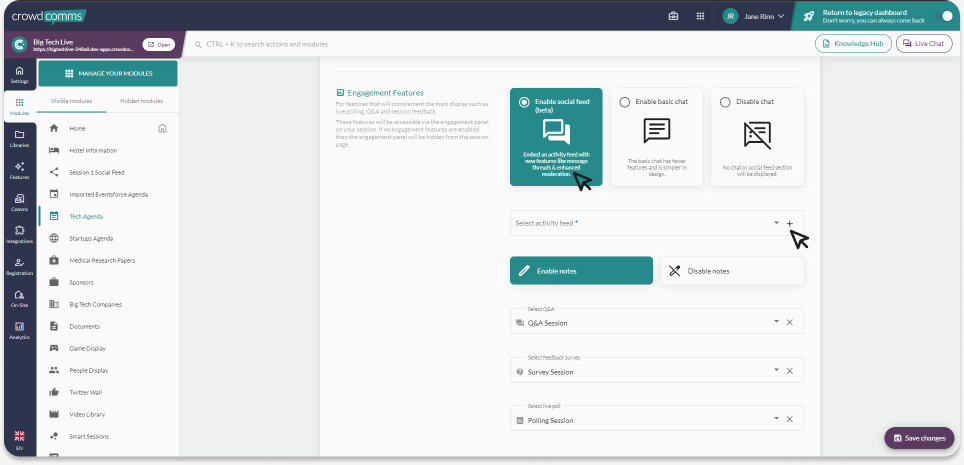
To Enable Social Feed or Chat #
- Navigate to the Abstract Module in the CMS.
- Select the Abstract you wish to add a Feed/Chat to, clicking the pencil icon.
- Once inside the selected Abstract, click the ‘Features’ tab from the top tab menu.
- Scroll to ‘Engagement Features’ and enable either Basic Chat or Social Feed.




