Square Integration for Paid Ticketing Training Guide #
Enhance your event with our Registration Ticketing feature, now integrated with Square! This seamless integration enables you to offer paid experiences and products, providing a comprehensive and streamlined experience for your attendees.
Square Integration Step-by-Step #
- Prerequisites
- Integrating Square into CMS
- Tax Rates
- Enabling Receipts
- Unlinking your Square Account
- Useful Links
Prerequisites #
- A Square account for your business or event.
- An authentication app.
Integrating Square into the CMS #
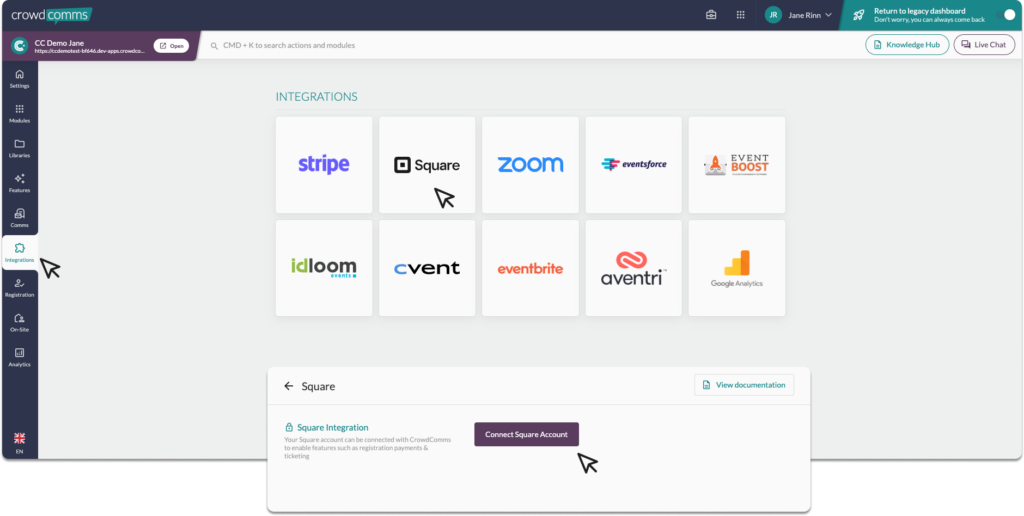
- Open your Square Account Dashboard in the browser
- In a new page on the same browser window log in to the CMS.
- Navigate to ‘Integrations’ on the left side menu.
- In the Integrations page select the Square Tile.
- Click the ‘Connect to Square’ button.
- Please note you can not have a Stripe integration active at the same time as a Square integration. You will need to disconnect your Stripe account before you can set up Square.
- You will be redirected to Square, follow the prompts on screen to link your existing account. It should read the information from the other open page with your Square Account open on it and feed some of the required information into the form to speed up the set-up process.
- Once you have completed the prompts, your Square account will be linked to the CMS and ready to accept payments via your registration form.
To learn more about how to create paid tickets for your event please see our ticketing guide.
Setting Up Your Tax Rate #
To ensure accurate and consistent data reporting, we recommend setting up your tax rate within the CrowdComms CMS. Follow these guidelines to avoid user errors and double taxation:
- Configure Tax Rate in CMS:
- Set your tax rate in the CrowdComms CMS after setting up your Square integration. This can be found in Ticketing – payment settings. For information on setting the tax rate in the CMS please see here.
- Square Tax Rate Activation:
- Tax rates are not mandatory in Square so payments will process without them if they are not set in the CMS.
- Tax rates and their label should be updated in the CMS but you may only have one tax rate at a time for all tickets. Once this is done in the CMS it will feed through to Square .
By following these steps, you can maintain accurate and consistent tax application across both platforms.
Enabling Receipts #
The option to send digital receipts to the customer is automatically enabled in your Square Account once they provide an email, but you can always turn them off or back on:
- From the Square app, visit More > Settings > Checkout > Signature and Receipt.
- Toggle on Skip Receipt either on or off depending on your preference.
Unlinking you Square Account #
To unlink your Square account simply select the unlink account button on the CMS and your Account ID will be removed from the CMS.





