Overview
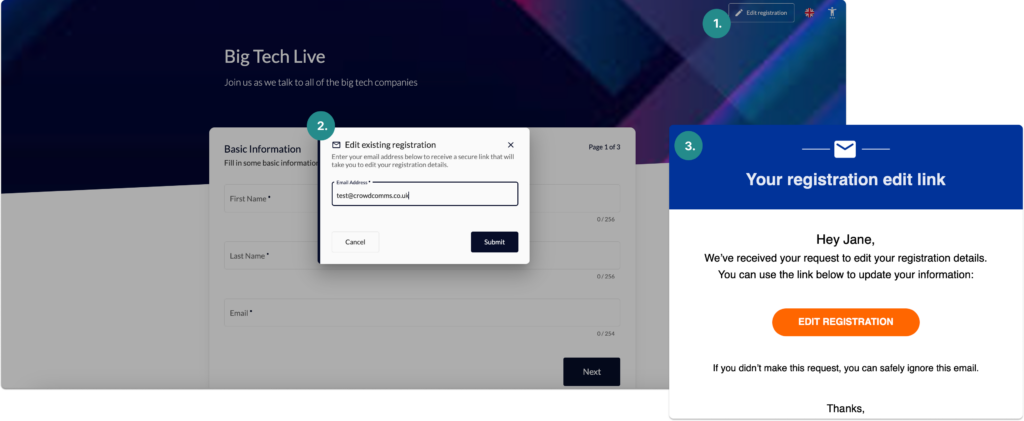
Registered users can now update or amend their existing registration details, such as adding additional tickets or modifying personal information, without the need to re-register from scratch.
Key Features:
- Ability to amend a public registration: You can update your registration details without re-registering.
- Secure access: Only authenticated users will be able to modify their registration.
- Email confirmation: You’ll receive an email containing a link to access and update your registration.
CMS Control (For Admins)
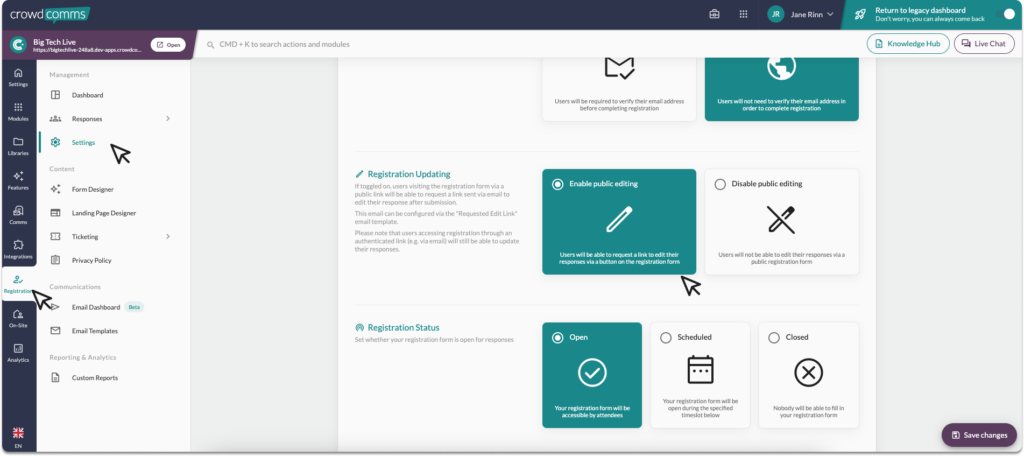
A new CMS toggle has been implemented to give site admins control over whether users can update their registration. This feature is managed by the admin through the CMS settings:
- Toggle setting: The setting can be toggled ON or OFF by an admin to enable or disable public updates to registrations.
- Default state: The feature is initially disabled until manually activated by the site administrator.
Admins can find this toggle in the CMS under the Registration Settings section. When activated, the “Edit Registration” button will appear on the registration form for users.
How to Update Your Registration
Step 1: Navigate to the Registration Page
To amend your registration details, first visit the registration page. If you’re already registered, look for the “Edit Registration” button in the top right section on the form.
Step 2: Click “Edit Registration”
Click the “Edit Registration” prompt. This will prompt you to enter your email before you can proceed with any changes to your registration.
Step 4: Authentication
After entering your email address, you’ll receive an email containing a secure link to your specific registration details.
Step 5: Click the Link in the Email
Open the email and click the link provided. This will direct you to a page where you can view and modify your registration details.
Step 6: Update Your Registration
Once on the registration update page, you can make changes to your registration. For example, you can:
- Add additional tickets (if available).
- Update personal details such as name, contact information, or other preferences.
Step 7: Save Changes
After making the necessary updates, click the “Submit Registration” button to confirm and save your updated registration details.




