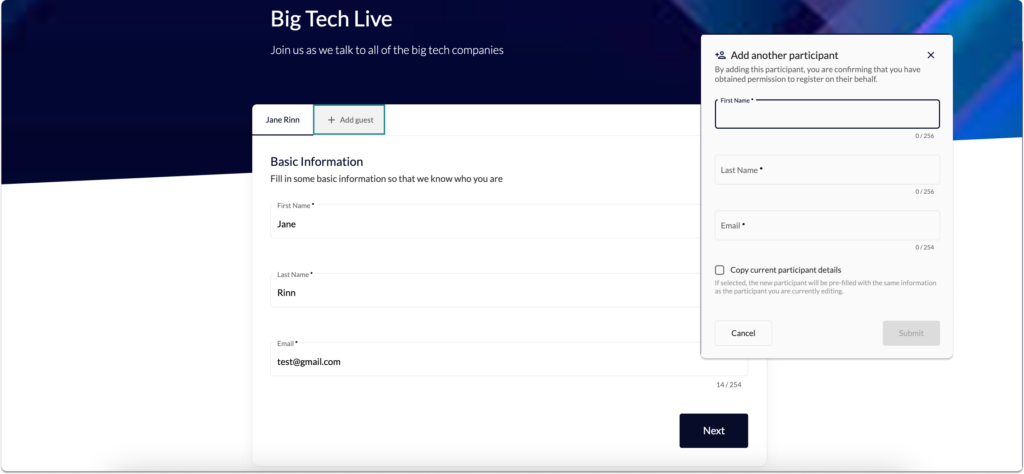
Overview #
The new Group Registration feature enables delegates (registrants) to register multiple individuals at once during the registration process. This feature allows for a more efficient registration experience, especially for those who wish to register guests or multiple attendees from the same organisation. ]
The feature will be available to admins who can enable or disable group registration and view the full details of each group. It will also streamline the process for paying the total fees, ensuring that only the lead registrant is responsible for payment.
Key Features #
For Registrants (Delegates): #
- Toggle for Group Registration:
- Admins can toggle whether group registrations are allowed.
- If enabled, registrants will see an option on the registration form to add additional individuals (guests or participants).
- Add Additional Registrants:
- Registrants can add another person to their registration via an “Add Guest” button.
- Added registrants will appear as a new tab at the top of the registration form and will remain visible as the user scrolls through the form.
- Accordion-Style Summary Page:
- On the summary page, each registrant (lead and guests) will be displayed in an accordion-style layout.
- Registrants can expand or collapse each individual’s information for review.
- The Lead Tenant (primary registrant) will be clearly marked in the accordion for easy identification.
- Ticket Summary:
- The registration form will display a summary of selected tickets (e.g., “2 x Standard Entry”).
- Only the lead registrant will be responsible for the payment.
- Discount Codes:
- Any discount code used will be applied to all applicable items in the group registration although the consumption rate will only increase by one per group registration (i.e., one discount per group, not per individual registrant).
For Admins: #
- Responses Dashboard
- Admins will have access to a button next to the lead registrant on the responses page that will open a detailed page listing all child (guest) registrants in the group.
- Child registrants will still appear as part of the parent registration view, allowing admins to easily see the full group in one place.
- Max Guests Control:
- Admins can set a max number of guests that can be added in general for all registrations.
- Guest Confirmation Email Template:
- A new email template will be created for sending confirmation emails to guests (non-lead registrants).
- This email will inform guests about their registration details and event information.
How to Enable Group Registration and Set Capacity #
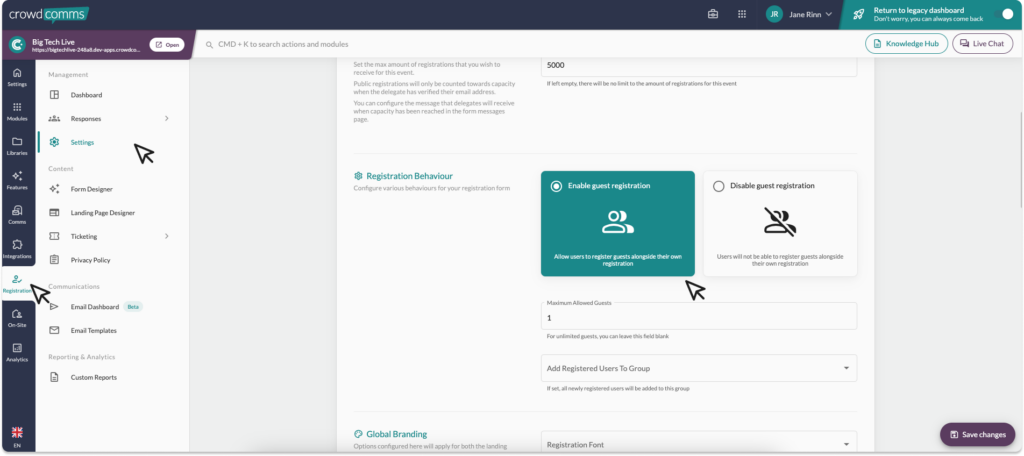
- Log in to the CMS and select your event application.
- Navigate to the ‘Registration’ tab in the left side menu.
- In the secondary menu navigate to the ‘Registration Settings’ Tab.
- Scroll down to the ‘Registration Behaviour Section’ and toggle on ‘Enable Group Registration’
- Set the capacity, this will restrict the amount of guests a registrant can add to their registration.
- You can choose to add registrants to a preconfigured group here also if you wish.
- Once you are happy with your changes, click ‘Save Changes’ in the bottom right of the screen.
Viewing Group Registration Responses #
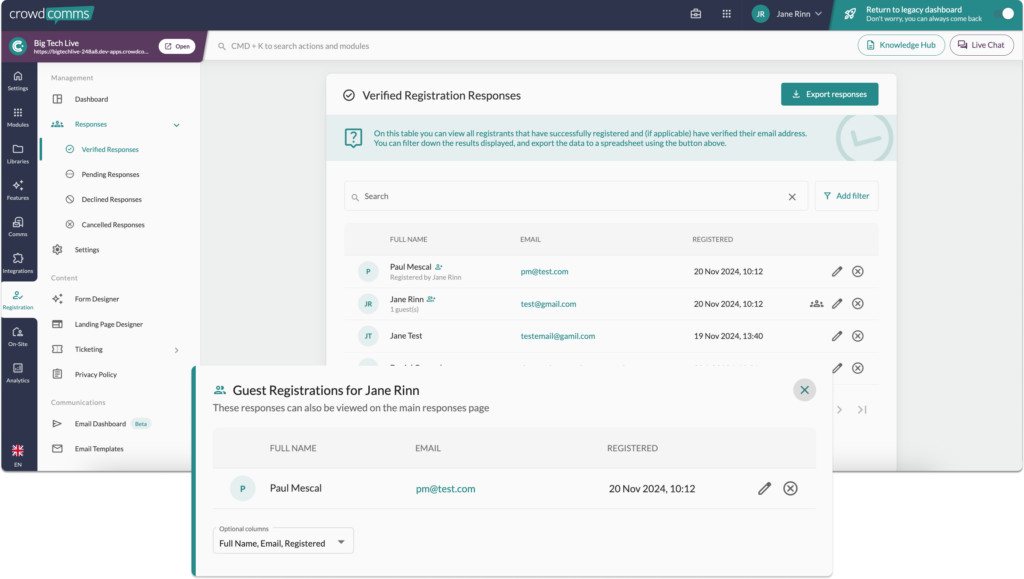
- To view your guest registrations, navigate to the ‘Registration’ tab.
- Navigate to the secondary menu, select responses.
- With in the responses table the guest registrants are clearly labeled with ‘Registered By’.
- The lead registrant will have a group icon next to their registration, which when clicked will display the guest registrants attached to this registrant.




