As part of our registration offering, you can easily integrate your Google Analytics 4 (GA4) tracking ID to monitor and analyse user behaviour throughout the registration process. Follow this step-by-step guide to set up your custom GA4 tracking and understand the key events that are emitted during the registration flow.
Step 1: Obtain Your Google Analytics (GA4) Tracking ID #
Before integrating Google Analytics into the registration platform, ensure you have your GA4 tracking ID. You can find this ID by:
- Logging into your Google Analytics account.
- Navigating to the Admin section.
- In the Property column, click on Data Streams under Property Settings.
- Select your web stream (reg domain) and copy the Measurement ID (this is your GA4 tracking ID, usually in the format G-XXXXXXXXXX).
Step 2: Access the Registration Settings Page #
- Log into the CMS and select your event App.
- Go to the Registration tab and the Registration Settings page in the secondary menu.
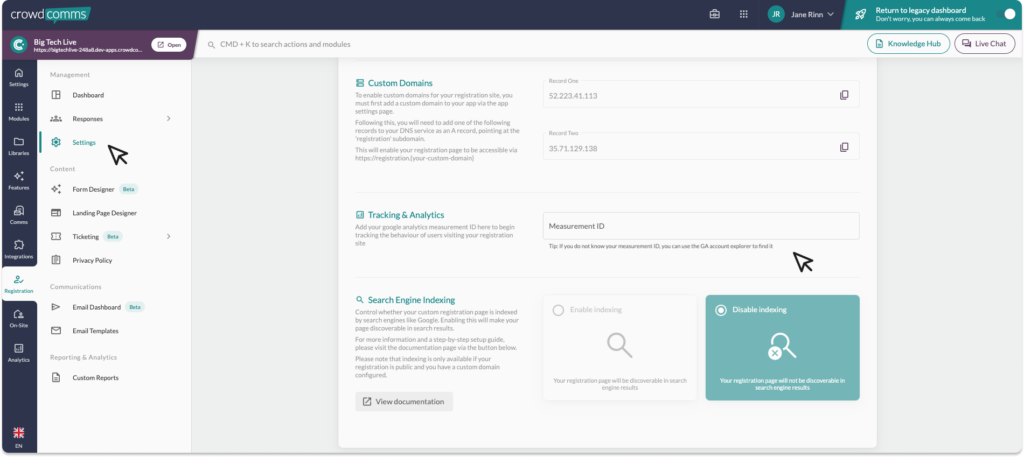
Step 3: Add Your GA4 Tracking ID #
- In the Registration Settings page, look for the section labelled Analytics Settings.
- Locate the input field for Google Analytics (GA4) Tracking ID.
- Paste the GA4 tracking ID you copied earlier into the field.
- Save the changes.
By adding your GA4 tracking ID, the registration platform will route tracking data directly to your Google Analytics account.
Step 4: Monitor Key Registration Events #
The registration platform automatically emits the following key events, allowing you to track user behaviour during the registration process. These events will be sent to your GA4 property once the setup is complete.
Event 1: begin_checkout
- When it fires: When a user lands on the registration form page.
- What it tracks: The start of the registration process when the user begins interacting with the form.
Event 2: email_verification_required
- When it fires: When the registration form requires users to verify their email address.
- What it tracks: This event is triggered after a verification email has been sent to the user.
Event 3: email_verification_success
- When it fires: When a user successfully verifies their email and returns to the registration form.
- What it tracks: Tracks the success of the email verification process.
Event 4: going_to_payment
- When it fires: When a user selects paid tickets and is redirected to the payment screen.
- What it tracks: The transition from registration form to payment processing.
Event 5: registration_payment_complete
- When it fires: Once the user has successfully paid for their tickets.
- What it tracks: Completion of payment, indicating a successful ticket purchase.
Event 6: sign_up
- When it fires: After the user has completed the registration process.
- What it tracks: The final step of the registration, marking it as completed.
Step 5: Analyse Data in Google Analytics #
After integrating your GA4 tracking ID and allowing the events to start flowing into your Google Analytics account:
- Log into your Google Analytics account.
- Navigate to the Events section under the Reports tab.
- Here, you will be able to see data related to the events (begin_checkout, sign_up, etc.) as users interact with the registration platform.
- You can use this data to gain insights into user behaviour, registration funnel performance, and more.
For more information on GA4 Tag Data Privacy & Security please see the Google Analytics Documentation here.




