Overview #
This feature enables users to filter responses collected during registration and export the data in a customisable and flexible format. By applying filters based on specific registration answers, users can refine the dataset to focus on participants who meet precise criteria.
For instance, users can filter for individuals who expressed interest in a particular type of session, such as those who selected “Climate” in response to the question, “What type of sessions are you interested in?” This tailored approach ensures that only relevant data is displayed for export, streamlining the reporting process.
Additionally, users can save their export configurations for future use, simplifying repeated tasks and improving efficiency.
Filtering Responces #
To access Registration Reporting, navigate to the Registration tab within your event app. In the secondary menu navigate to ‘Verified responces’.
Select the ‘Add Filter’ button, select your question and your the response you wish to view. Click ‘Submit’ and you will now see a filtered view of responses in the table.
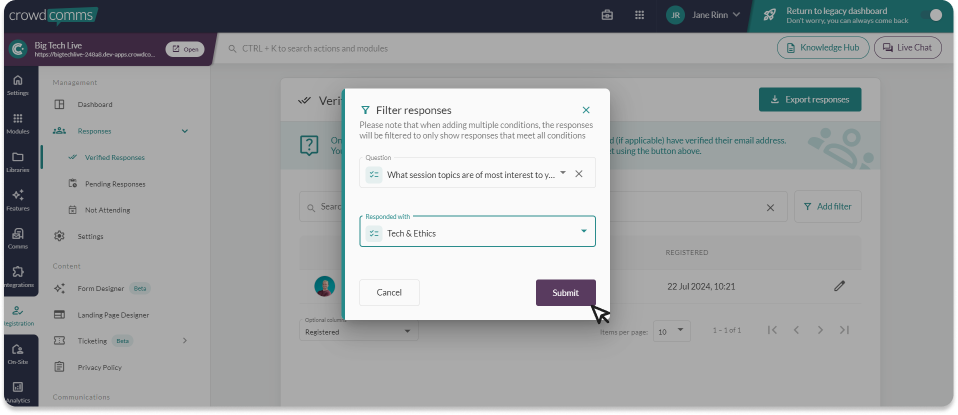
Custom Reports #
In the registration tab under Reporting & Analytics, select Custom Reports.
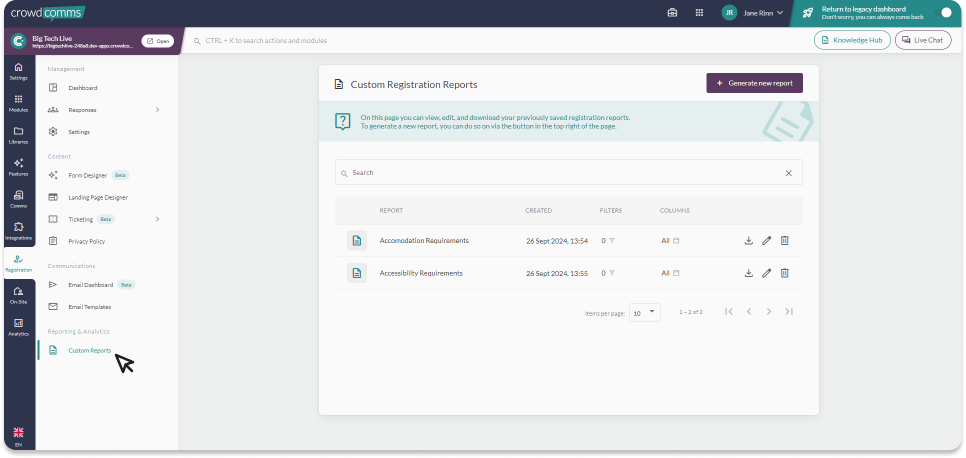
To create a new report select the ‘Generate New Report’ button in the top right of the screen.
Choose a report label, select the questions and responces you wish to filter by, then select which columns you wish to display in your report. Once you are happy with your selection, click ‘save changes’ in the bottom right side of the screen.
This will navigate you back in to the main Custom Reports page where you can see your report in the table. From the table you can export your report to an excel file by selecting the download icon or edit by selecting the pencil icon.




