Registration Dashboard Overview #
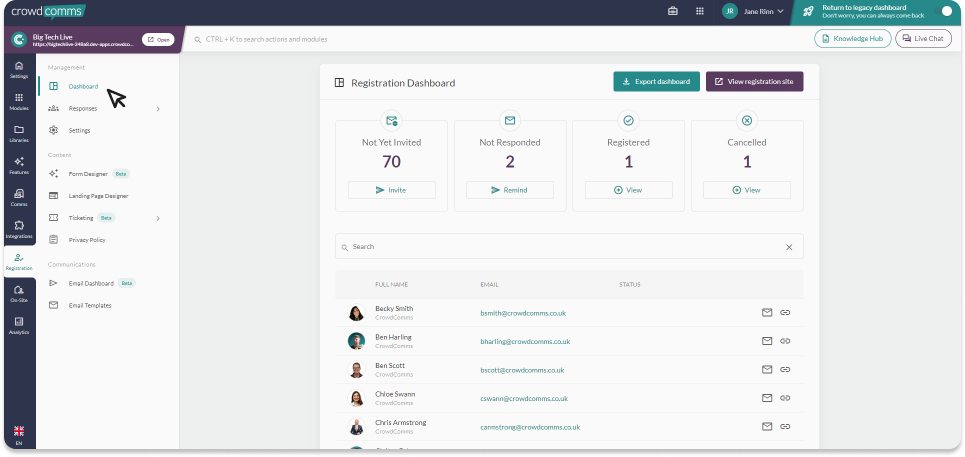
The Registration Dashboard gives you a comprehensive view of your event’s registration progress in real-time.
To access it, navigate to the Registration tab within the event app on your CMS. Under the Management header, you’ll find the Dashboard option.
Within the dashboard, you’ll find four key tiles providing live data for each stage of the registration process:
- Not Yet Invited – with an option to send the invitation email.
- Not Responded – with an option to send a reminder email.
- Registered – with an option to live the logs
- Declined – with an option to live the logs
- Cancelled – with an option to live the logs
Please note that the declined and cancelled tiles will only appear if those response have been submitted.
Below these tiles, there’s a searchable table of everyone in your People Library. Here, you can check their email and registration status, generate a personal invitation link, or cancel a registration by simply clicking the ‘X’ button.
Responses Tab Overview #
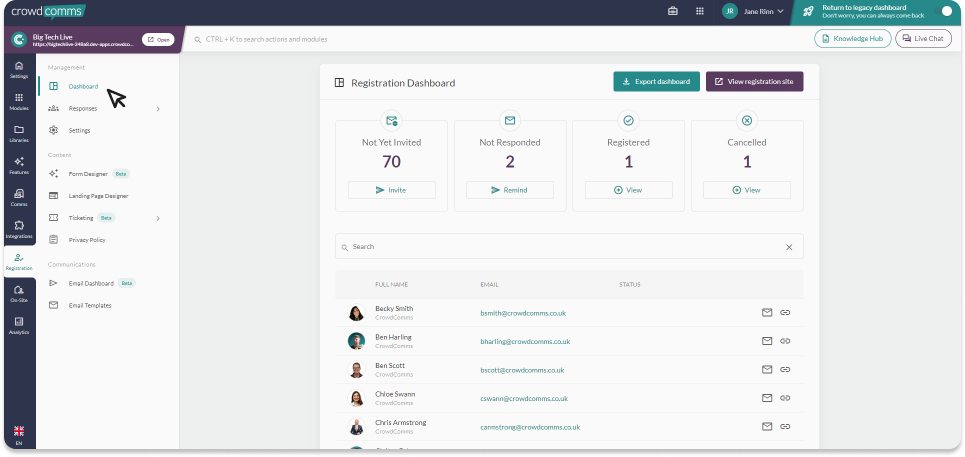
In the secondary menu beneath the Dashboard tab, you’ll find the Responses drop-down menu, which offers a detailed look at all registration logs.
You can sort, filter, and export responses from each section:
- Verified Responses – See all registrants who have successfully registered and verified their email (if applicable). You can view full participant responses to their registration by selecting the pencil icon.
- Pending Responses – A list of registrants who have yet to verify their email and/or register. From here, you can manually verify users or use the bulk verification option.
- Declined Responses – This section displays users who have opted not to attend. You can view the reasons for declining and sort the data by user details or submission time.
- Cancelled Responses – This section lists all cancelled registrations, where you can view the cancellation reasons and organise them by user details or submission time.
Cancellations #
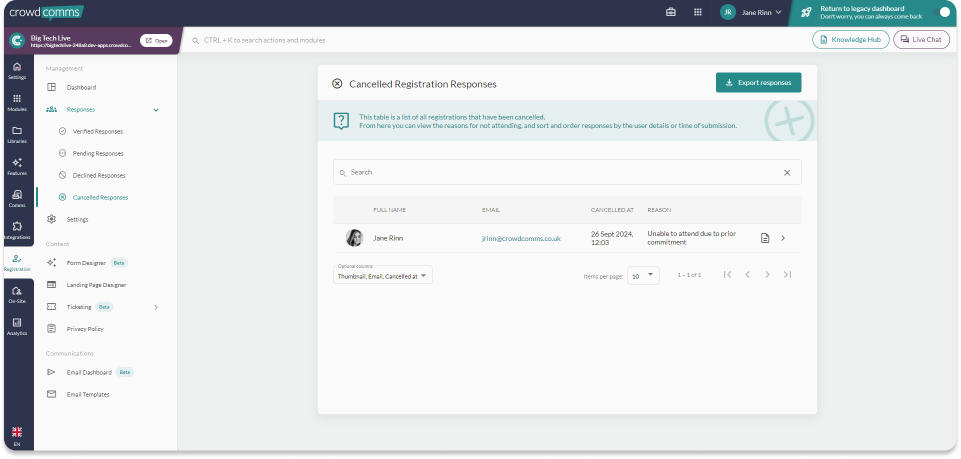
To cancel a registered person on the CMS you will need to Navigate to the ‘Responces’ dropdown menu in the Registration secondary menu, select Verified responses.
You will see a list of verified registered users.
Next to the registrants name, whom you wish to cancel, click the ‘X’ to cancel their registration. You willl be prompted to provide a reason, enter this and click submit.
Back on the dashboard you should now see that the Cancelled tile is populated, if you click into it you can review the cancellation details and person information or you can check this information by going directly through the ‘Responses’ tab and selecting cancelled responses from the drop down.
In this table view you can search through the cancellations, view the reason for cancelleation, view their choices at the time of registration and export all cancellation data to an excel for your reporting.
Please Note :
- If you cancel someone with tickets their tickets will be marked as cancelled on the sales page meaning that capacity will reopen or increase by the number of cancelled tickets. Similarly all mapping in questions answered at registration will also update to reflect the cancellation.
- No confirmation of cancellation will be issued to the cancelled delegate from the CMS, the event organiser will need to confirm cancellation with the delegate seperately, if required.
- Refunds will not be automatically generated via the CMS and need to be handled via you Stripe account.




