Form Designer #
Welcome to our Form Designer, your all-in-one tool for crafting registration forms with ease. Say goodbye to toggling between editor tabs – now you can design your form and questions seamlessly within one intuitive interface.
Ready to get started? Simply head over to the Registration tab and dive into the management menu. Click on ‘Form Designer – Beta’ to unleash the power of our interactive editor.
Once inside the Form Designer select the ‘Launch form editor’ button and you’ll find a sleek preview of your registration form. Need to tweak the layout or preview it for different groups? No problem. Utilise the dropdown menus at the top right to tailor your view precisely to your needs. From this drop down you can select each page for various stages of the registration journey and edit them accordingly.
And here’s the best part – every change you make is instantly reflected in the real-time preview panel on the right. No guesswork, just seamless design.
So, what are you waiting for? Let your creativity flow and watch your registration form come to life effortlessly.
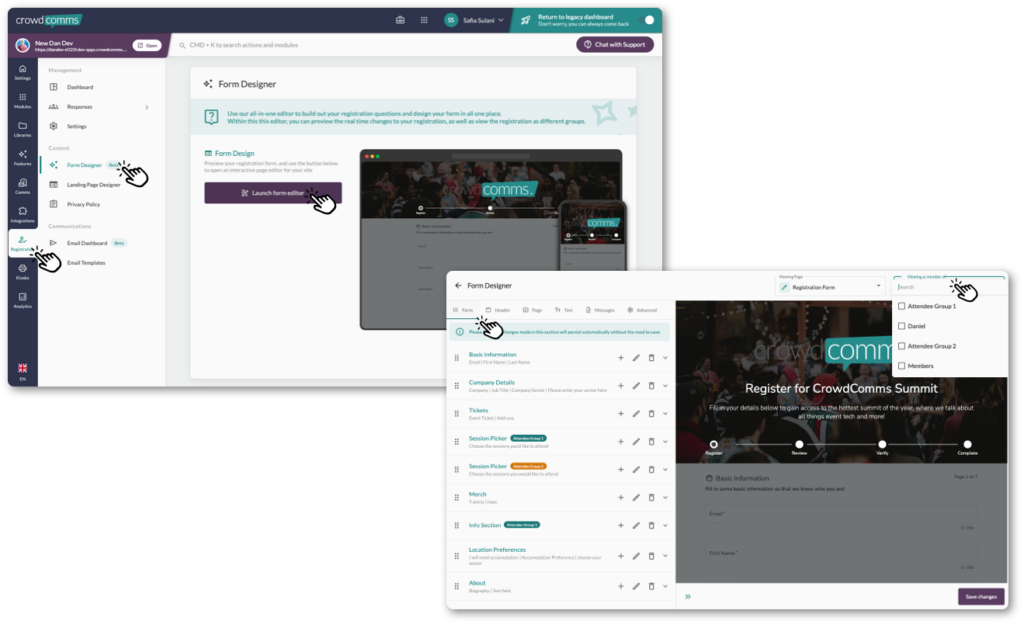
#
#
Form Tab Overview: #
In the Form tab, you wield the power to shape your registration form exactly as you envision it. We’ve streamlined the process by auto-generating a basic information section, complete with fields for Email, First Name, and Last Name, so you can hit the ground running.
Adding new fields to this section is a breeze – just click the ‘+’ icon. And if you need to bid farewell to a section, simply click on the ‘Bin’ icon. Need to tweak the details of a section? The ‘Pencil’ icon is your go-to for quick edits.
But wait, there’s more! Feel free to expand your form’s horizons by creating new sections with a simple click of the ‘Create new section’ button.
Ready to unleash the full potential of your registration form? Let’s dive in!

When fine-tuning your section, you’re in control. Edit the Section Title and Icon to ensure clarity and cohesion within your form. Want to tailor visibility? Add a ‘Group’ to restrict access to specific people groups, ensuring information is shared selectively. And for added context, enrich your section with a description.

If you click on the ‘v’ icon, the section will expand and display the list of fields you have added for that section. To edit the field, click on the ‘Pencil’ icon. You can also move the field into another section by clicking on the ‘Double Arrows’.

Finally, to re-order the field or the section, click, hold, and drag the field or section. Field Options within the Form Field Configuration
For more information on creating your form, please click here.
Advanced Tab Overview: #
The advanced tab offers you additional customization through being able to edit and add your own CSS styling.
Once you’ve effortlessly fine-tuned each tab to perfection and the preview panel reflects your vision flawlessly, it’s time to seal the deal. Simply click the ‘Save Changes’ button to apply your edits. With one swift click, your masterpiece comes to life, ready to captivate attendees and elevate your event experience to new heights.




