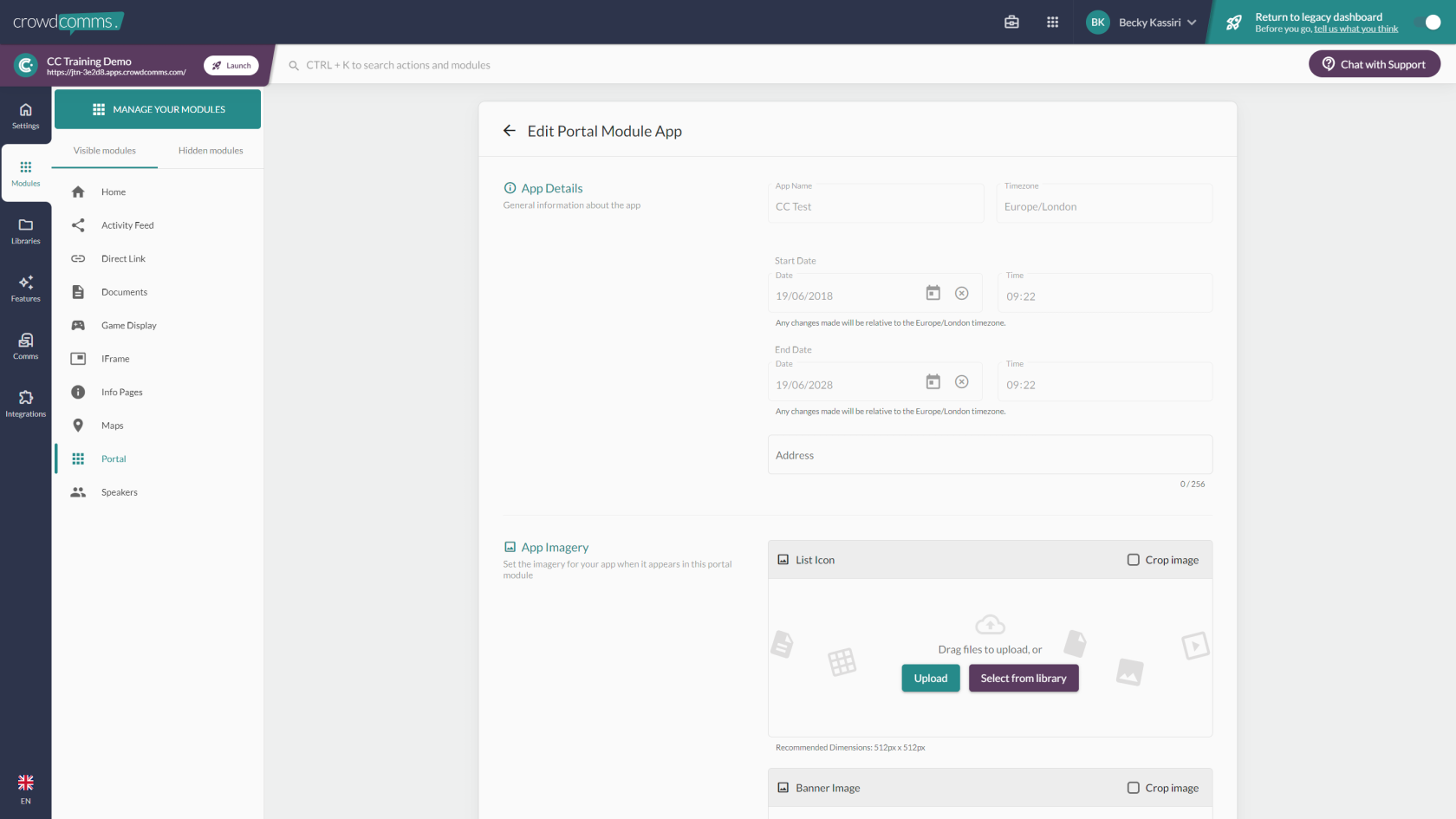A portal app is a platform which is set up solely to house other platforms within.
If you wish that platform you are working on to be the portal you will need to add a portal module via the builder in the CMS.
Once added, you can then link any other platforms and house them within the portal by searching for that platform/app name in the list.
Once added, there is the option to add a list icon image, banner image, add an info page or make it a featured app. Dimensions for both images are shown on the CMS.
Only one app in each portal can be the featured app.
There are two screens on the portal which can be branded; the screen on which you enter and the background on which the apps sit.
In order for the portal to work correctly then both platforms (the portal one and any/all apps which sit within it) must be set to the same security level.