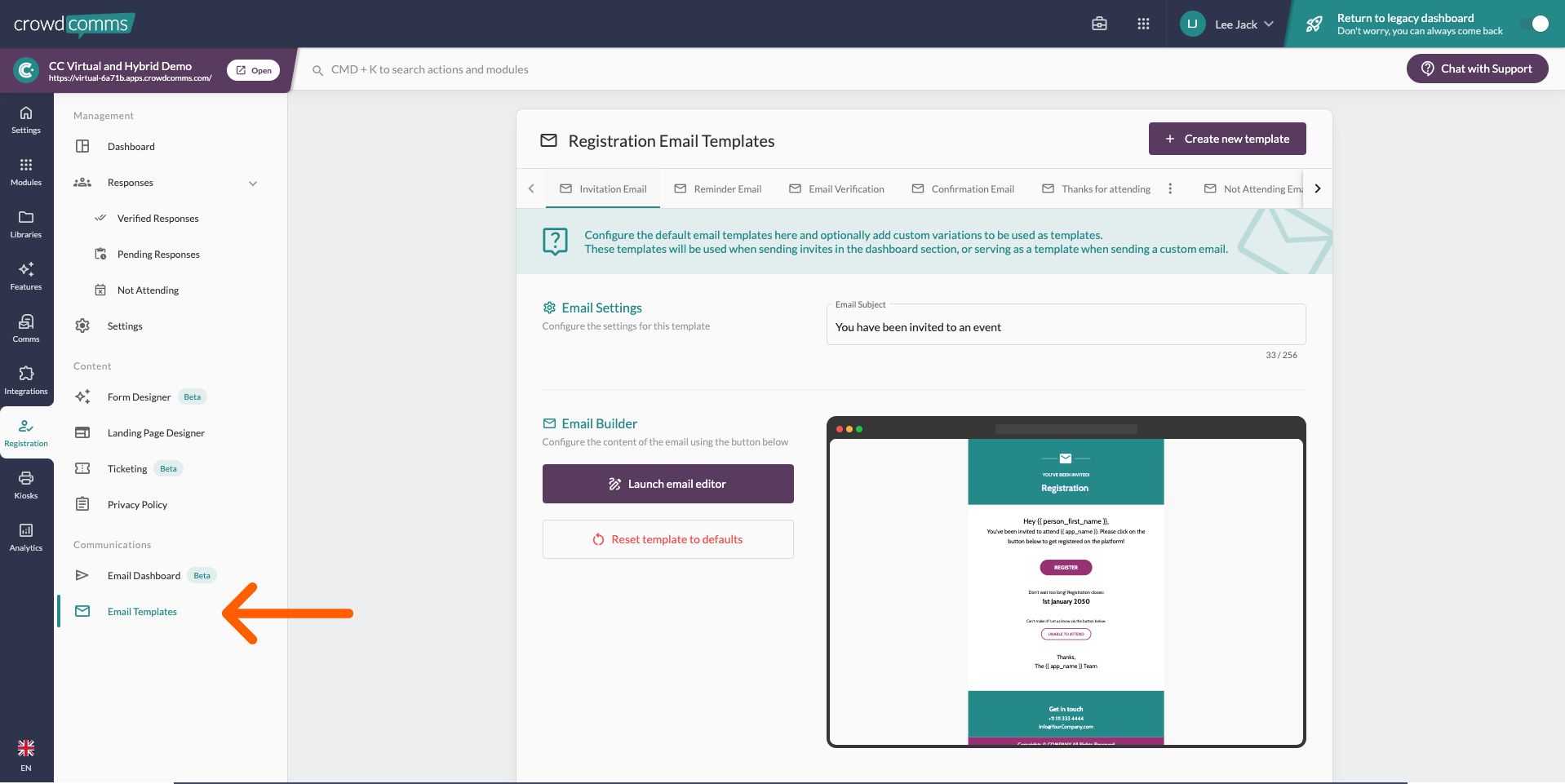The CrowdComms registration offering allows you to quickly setup branded event registration websites. Take advantage of the easy to use CrowdComms admin interface (CMS) to showcase your brand, build out your event content, capture all the data you need and personalise the invited registrants experience. Pre existing email templates and custom templates make is straight forward to invite, remind and verify your audience. Live dashboard provides real time reporting so you can keep track of the success of your event registration.
Perfect for internal events and customer events. Payment functionality now available!
Access Live Demos #
Live Chat: #
Before starting anything, please take note of how to contact our brilliant live chat team. Available from 8am to 8pm UK time, Monday to Friday. Extended hours covering until 5pm EST coming soon.
Simply click the ‘Chat With Support‘ icon to the top right, input a few simple details and one of our team will support you with any questions you may have.
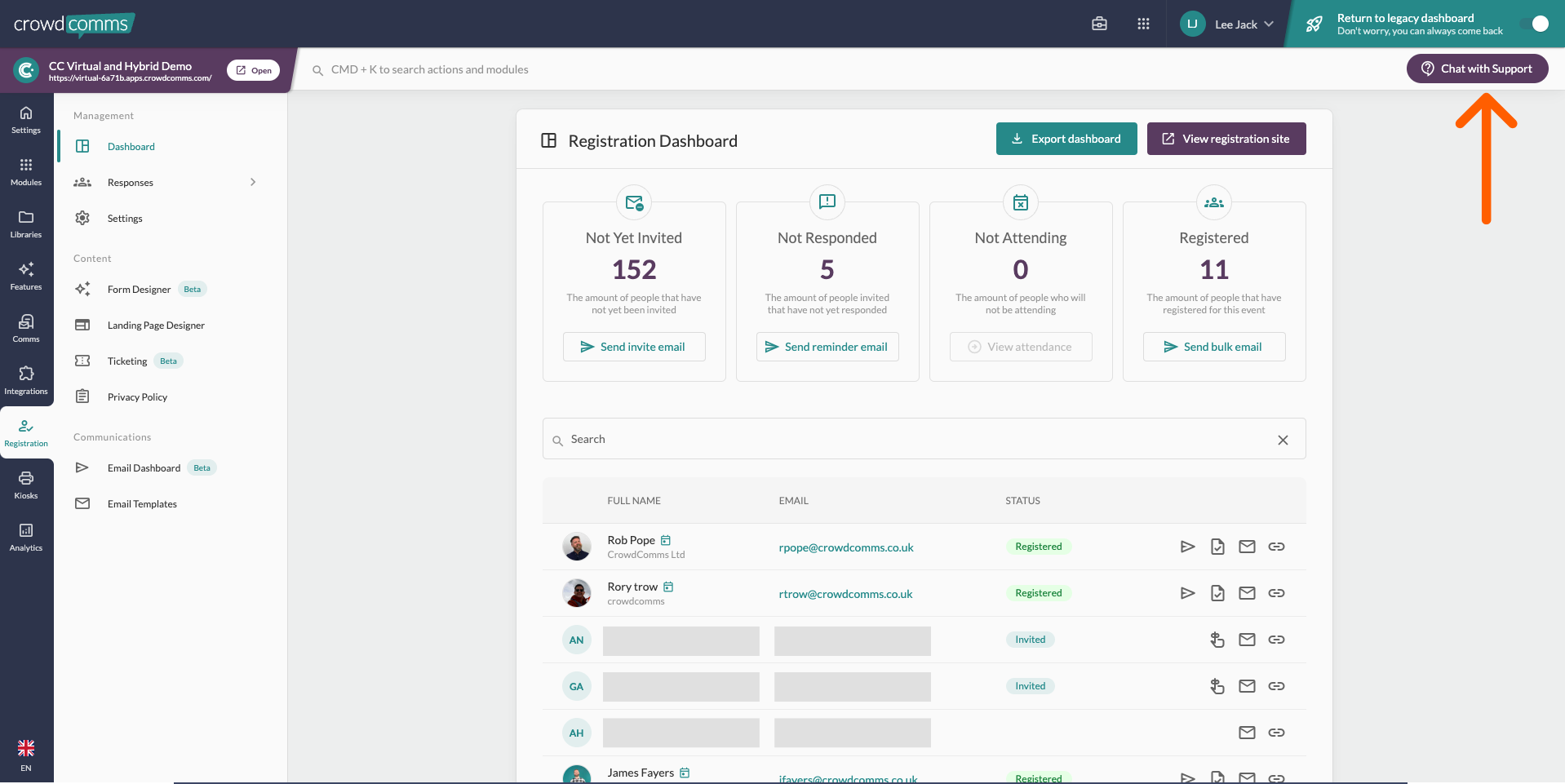
How to access: #
- You will need to login to the admin dashboard (CrowdComms CSM) https://dashboard.crowdcomms.com/
- Here you will be greeted with a list of your events, simply click the pencil icon to access the admin area for the relevant events.
- Once you are in the admin area for your event, navigate to the ‘Registration‘ tab to start. Registration is not included with all packages, and if you do not have access, please contact your Account Manager or use the ‘Chat With Support‘ option and we will get this added if it is part of your package.
Once you are in the Registration tab, you will have sub menus to manage and setup your registration. Details on what are included in each section are listed below.
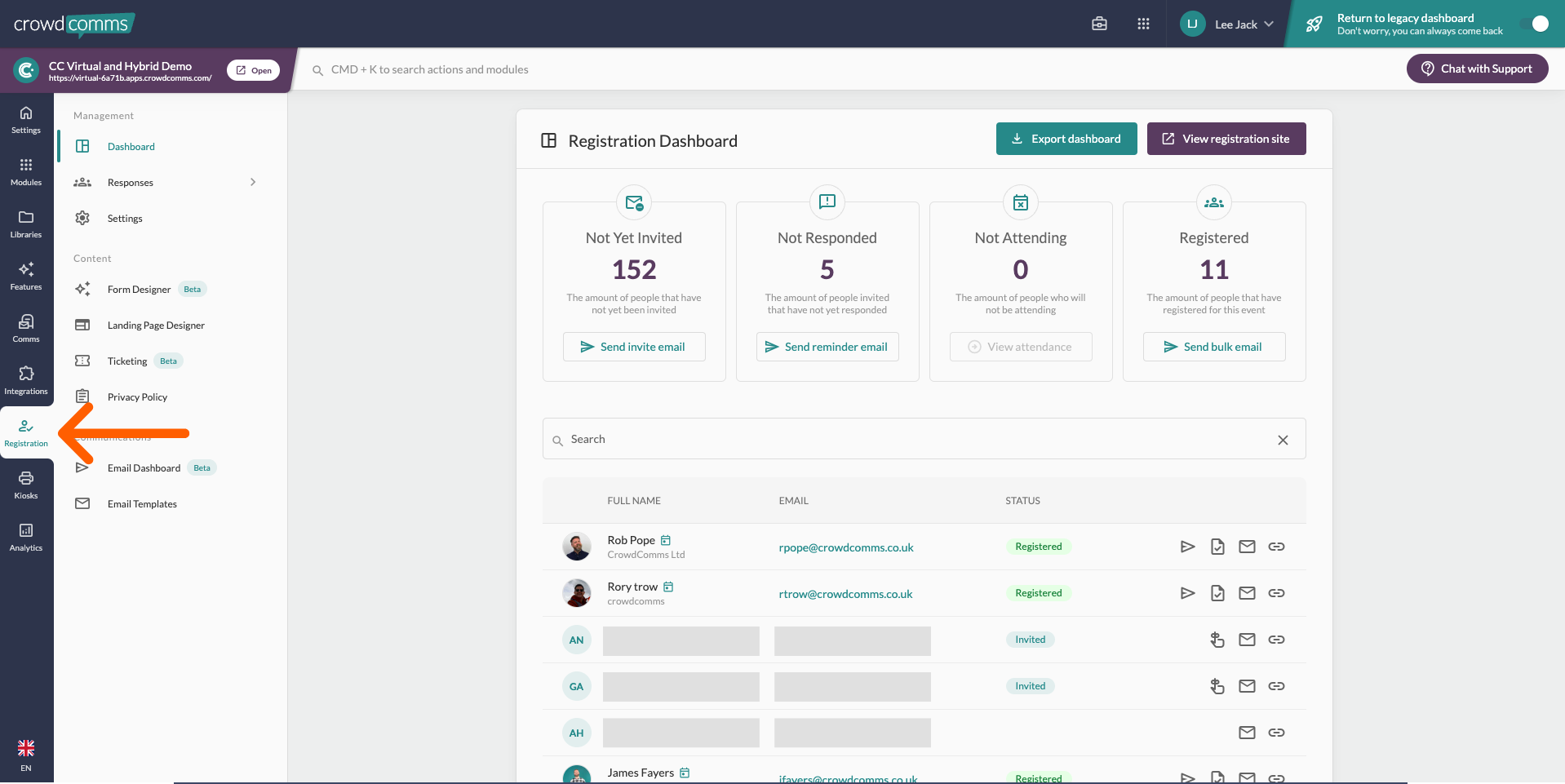
Dashboard Management #
From here you have reporting of your registration including who has and hasn’t registered. You can also see the registration status of individual users. Based on this data you can create targeted comms in the email dashboard.
You are also able to pull an export of individual user registration links by clicking ‘View registration Site‘. This link will allow users to access their form.
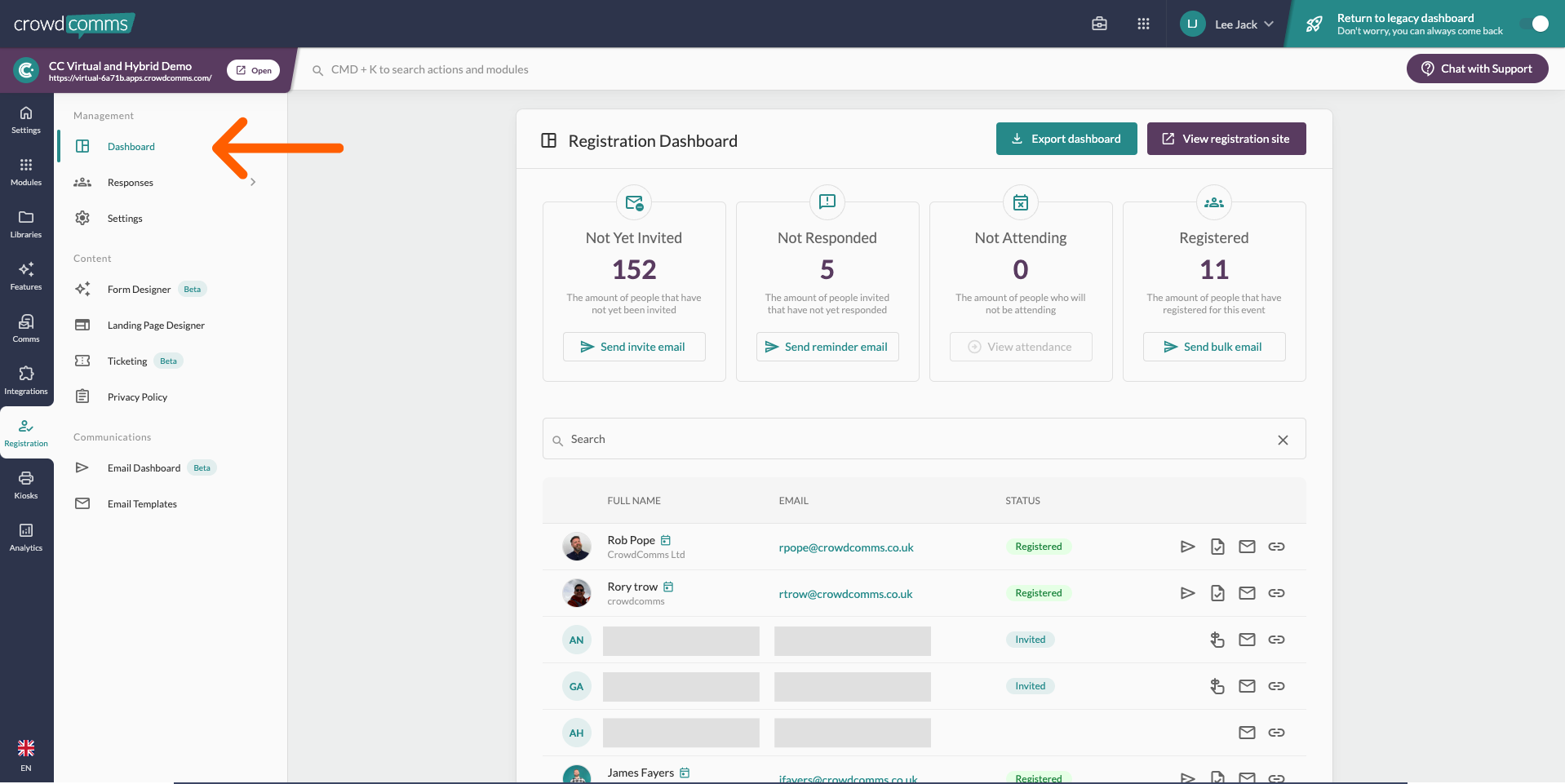
Responses Management #
Three tabs appear within this section.
- Verified Responses: People who have registered and verified their email address. Please note, there is an option to disable the need to verify after registering meaning anyone who registers will automatically appear in this section.
- Pending Responses: This will include both the people who have registered and not yet verified their email address (Assuming you have verification required enabled), and those who have been invited but not yet registered (providing it is not an open / public registration).
- Not Attending: This will show the list of people have used the RSVP feature to confirm they will not be attending.
In each section you can search and view individual details or export the full responses for the relevant section by clicking the ‘Export responses‘ option.
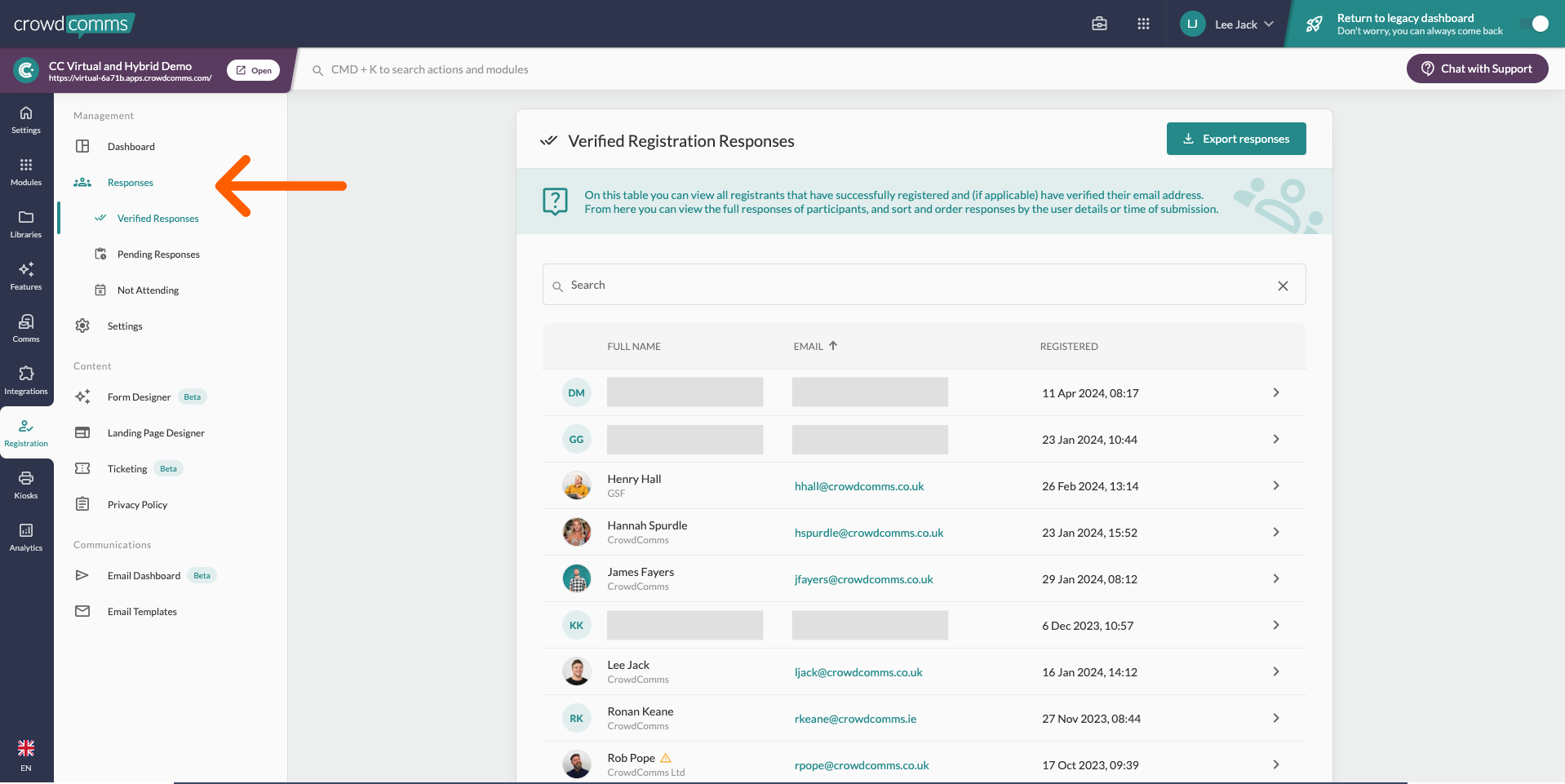
Settings Management #
This is a great place to start when building your registration.
Here you will add key information that will form the foundations of your registration:
- The name of your registration.
- Introductory text which can show on the form view.
- Set capacities.
- Choose fonts.
- Choose core controls such as public or private registration, if attendees need to verify their responses before receiving the confirmation email.
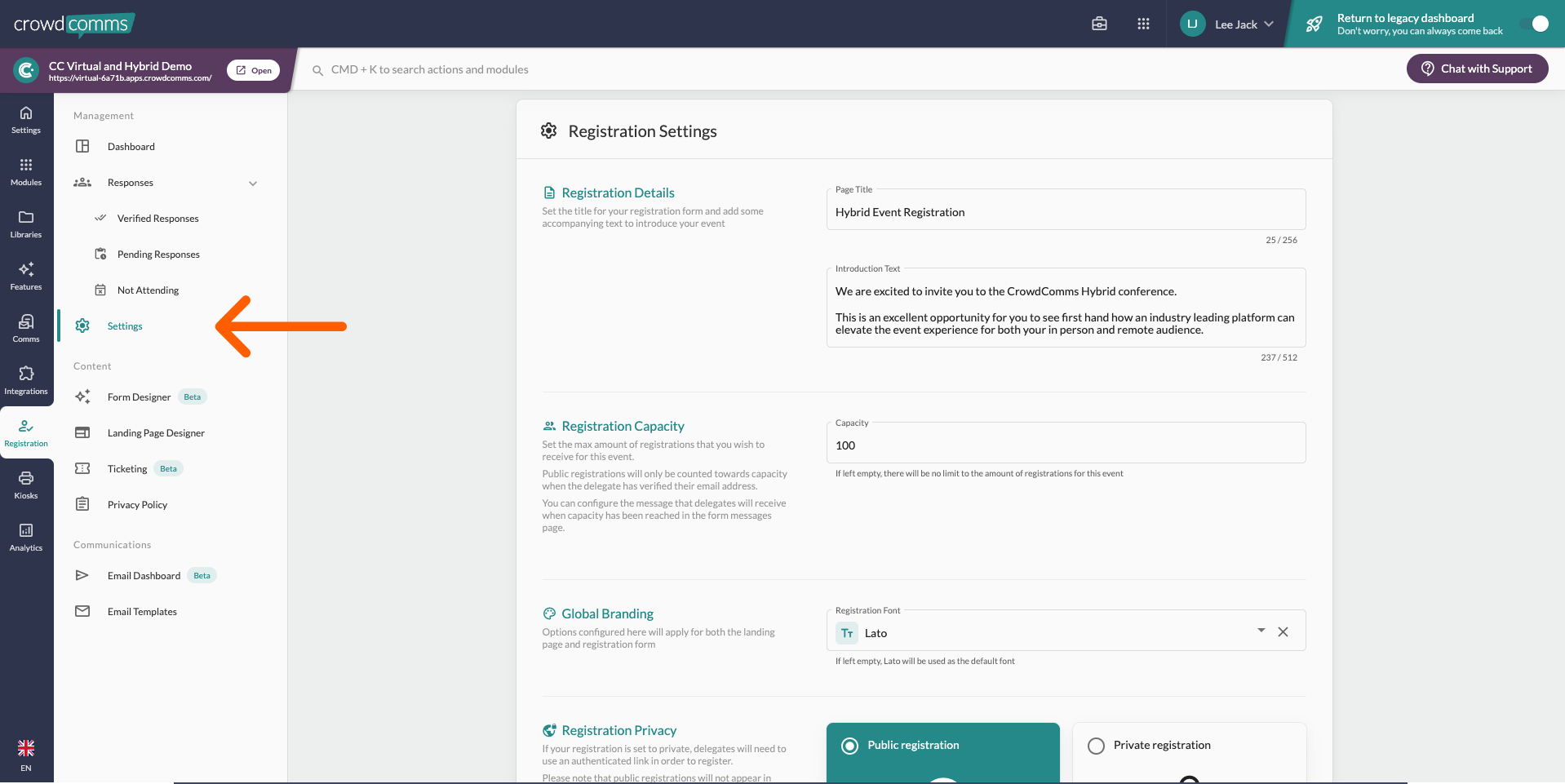
Form Designer Content #
This is where you build out your registration form including the data you need to capture along with any additional controls. For example which questions are required, optional, which questions result in putting a person in a group or show a different question based on their response.
- Setup: Choose from a series of question types.
- Validation: Required / Optional questions.
- Connect: Add to group, show or hide subsequent questions.
- Visibility: Only show this question to people in the approved group.
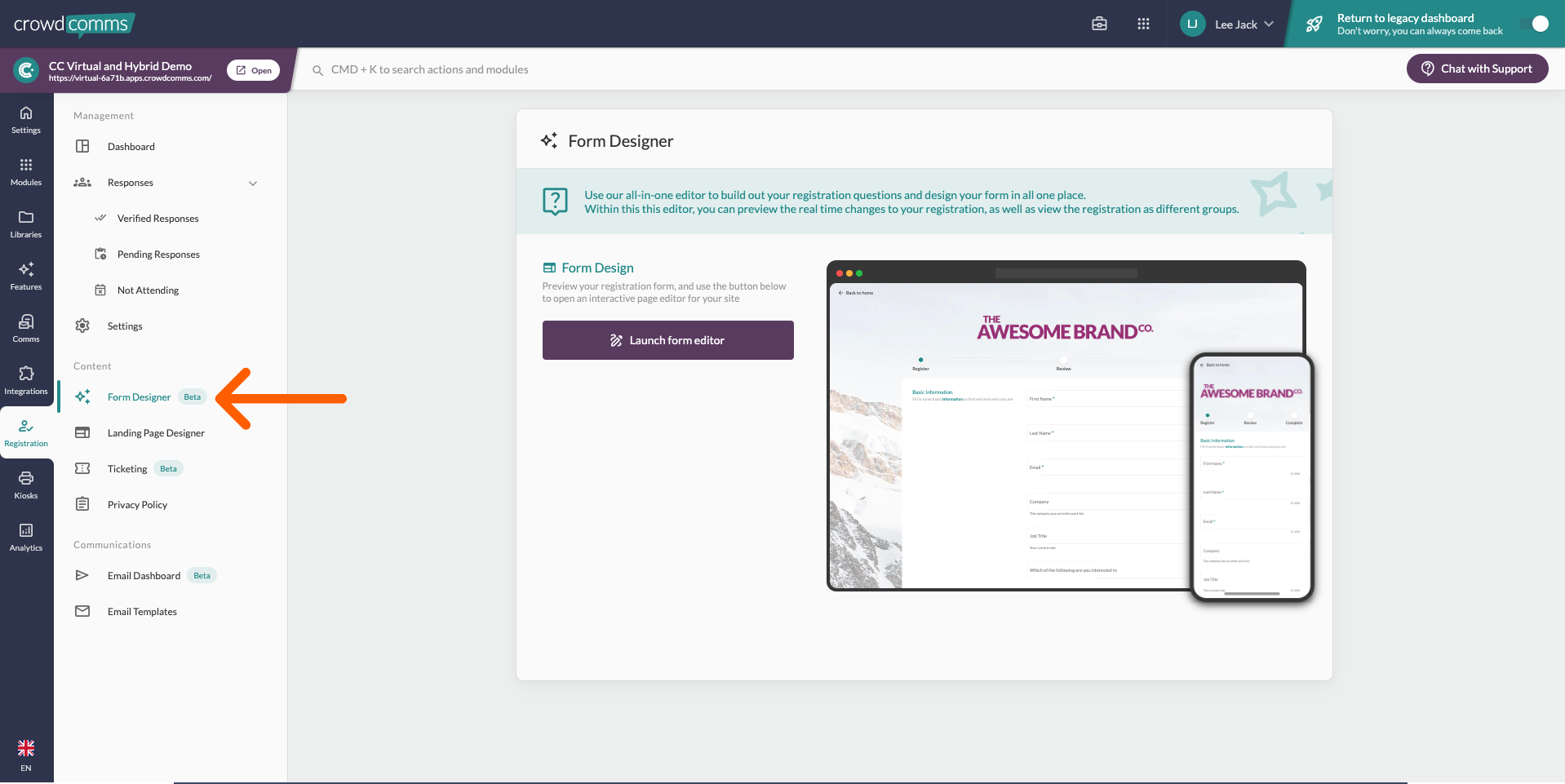
Landing Page Designer Content #
This is where you build out your registration landing page including showcasing your brand and key information to create excitement about your event and incentivise those invited to take the next step and register.
- Easily replicate your brand.
- Templated approach with dynamic controls and live preview.
- Fully responsive, works across devices.
- Hide, show and re-order content to profile what is most important to your event.
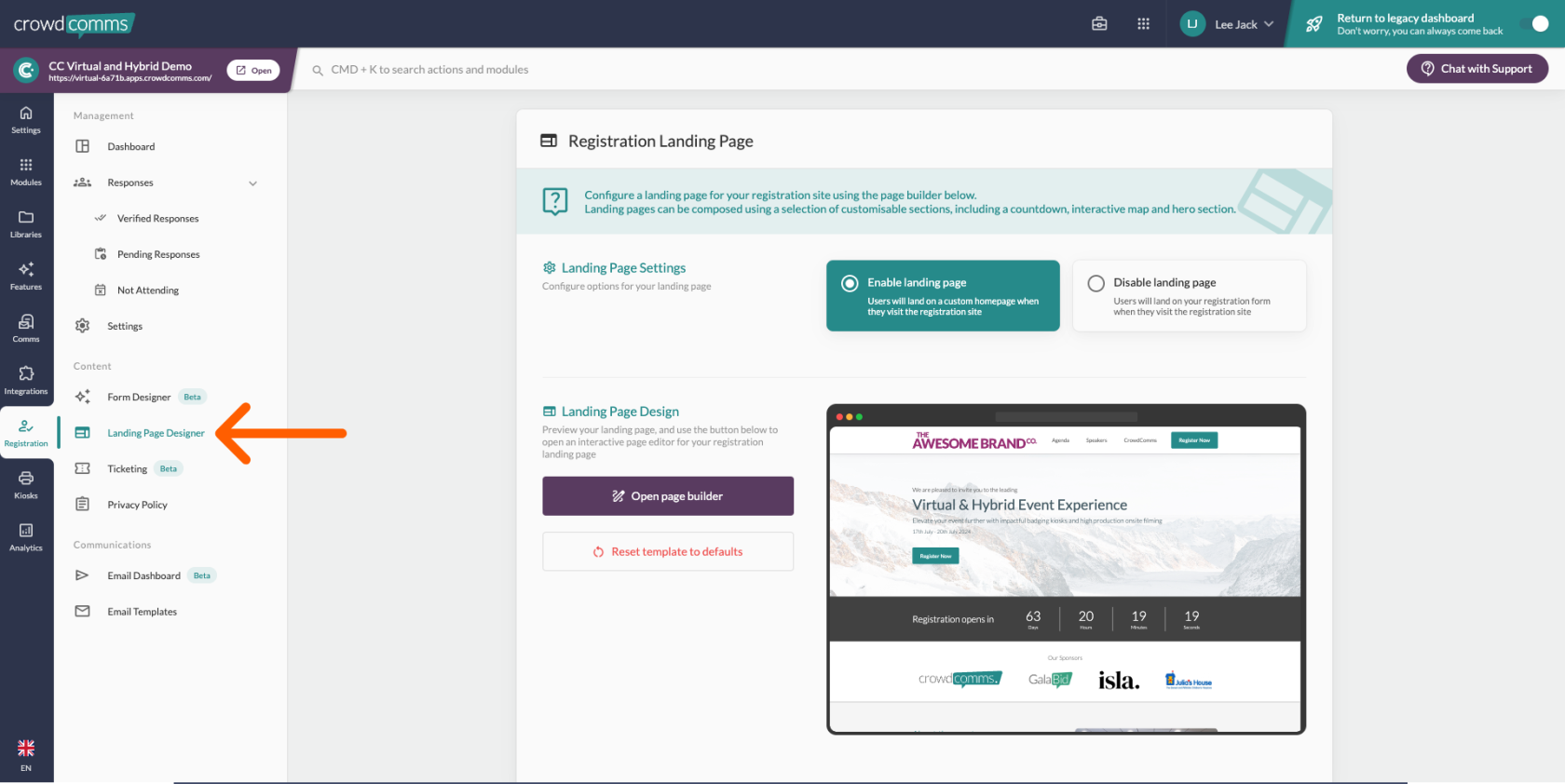
Ticketing Content #
Create tickets with capacities and payments to allow session sign up, activity sign up and more.
- Create unlimited tickets.
- Create capacities linked to tickets.
- Link tickets to sessions.
- Use images, links and text to build value around each of your ticket options.
- Apply prices to tickets/items and integrate with your stripe account.
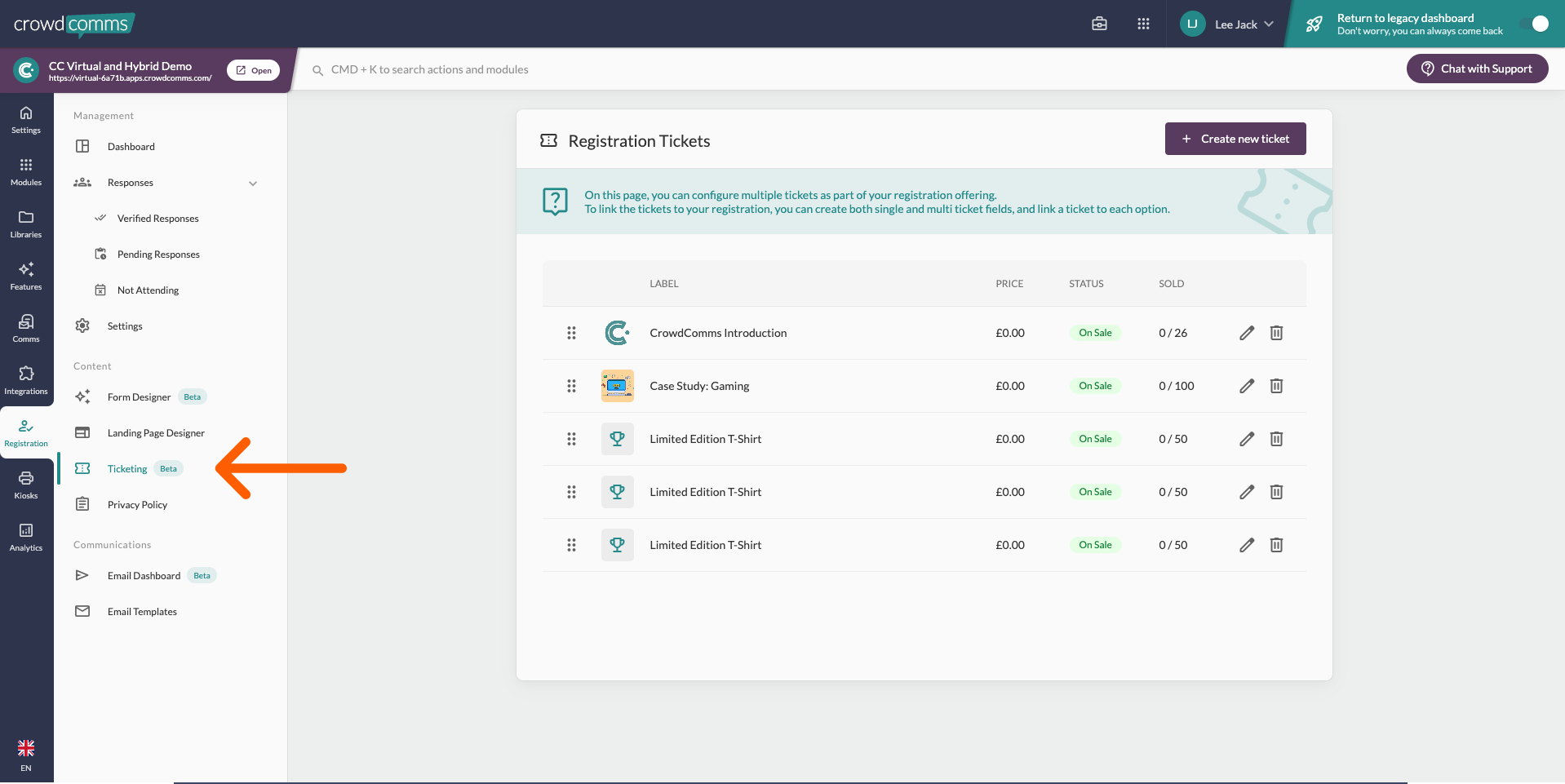
Privacy Policy Content #
It’s a requirement to include a privacy policy linked to the registration form to explain to those registering how you intend to use their data. Our default policy will be included to begin with, but it is an essential step to review this and make sure this covers your intended use of data. You will need to update this to reflect how you are going to use peoples data before promoting registration.
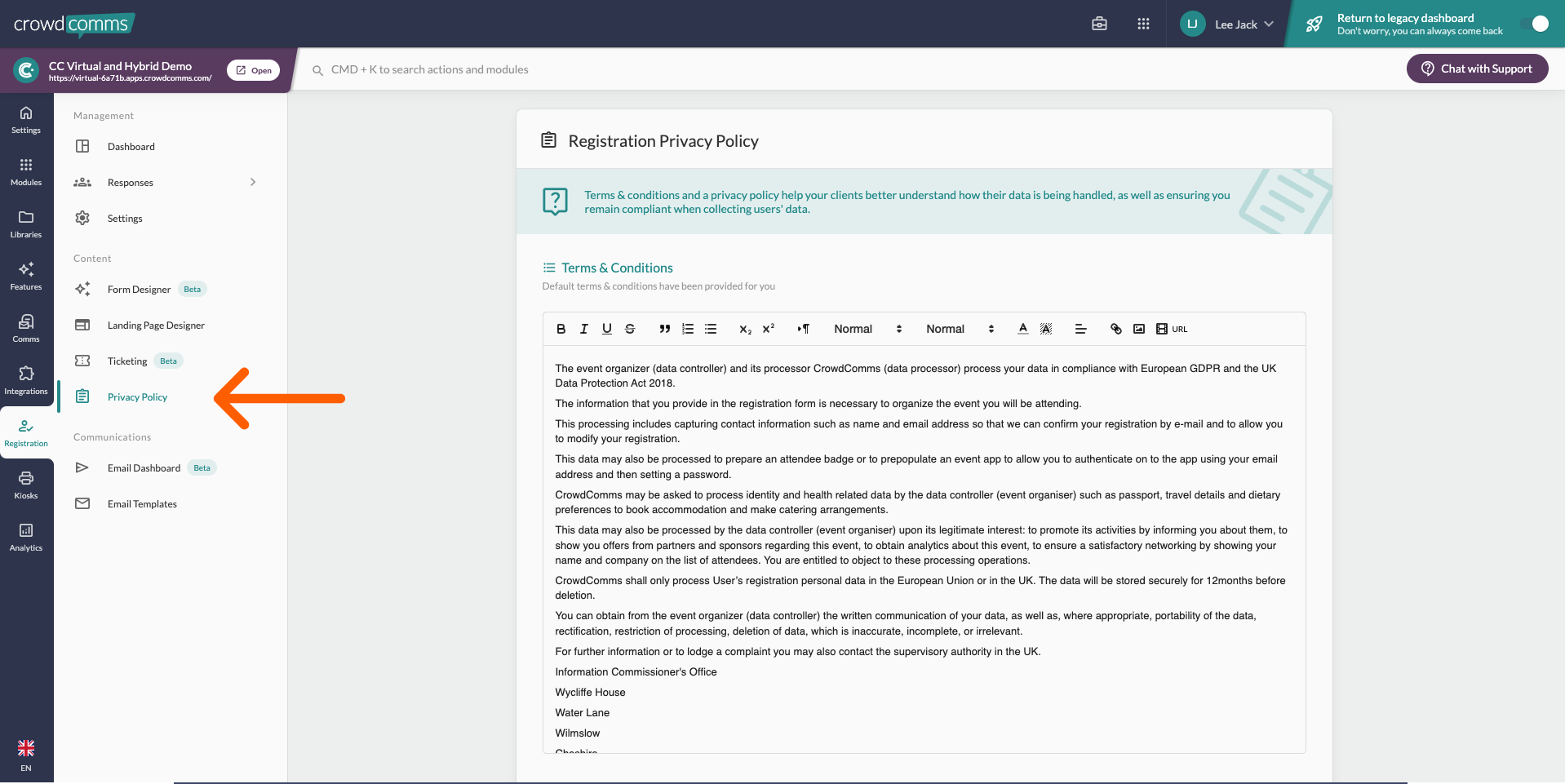
Email Dashboard Communications #
Once you’ve built out your Email Templates (the tab below), you are ready to send these out. The dashboard is used to track emails that are sent out to attendees. You can view the statistics of each email campaign, including if the email was interacted with.
- Send templated emails.
- Send newly created custom emails.
- Sent to all or target groups.
- Send now or pre-schedule emails.
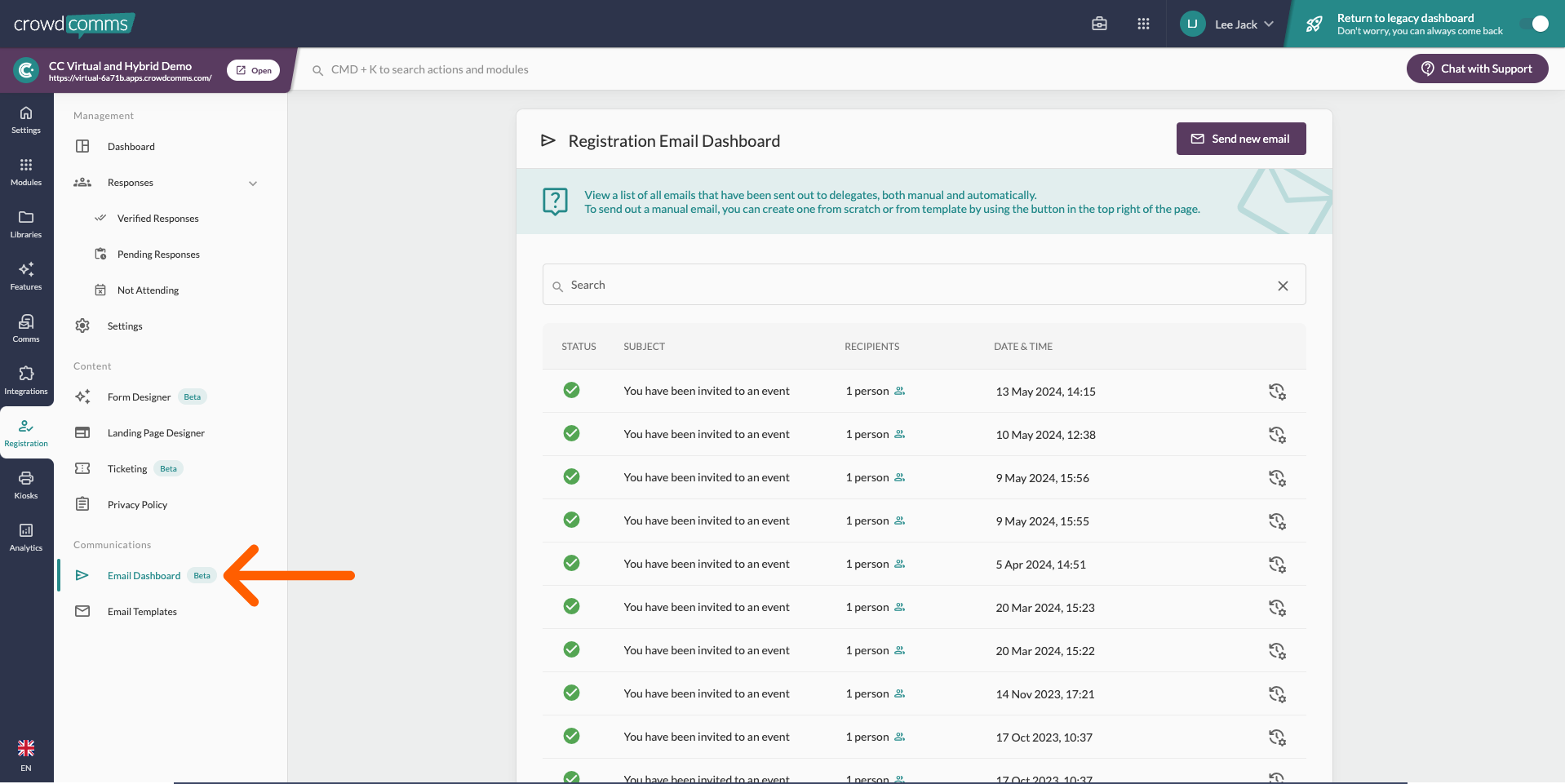
Email Templates Communications #
Using the Email Templates feature, you can customise our set emails
- Invitation email
- Reminder email
- Email verification email
- Confirmation email
- Thanks for attending
You can also create brand/event specific comms to send to all users or specific groups. Using the Email Dashboard, you can choose a time/date and schedule these to be sent automatically.