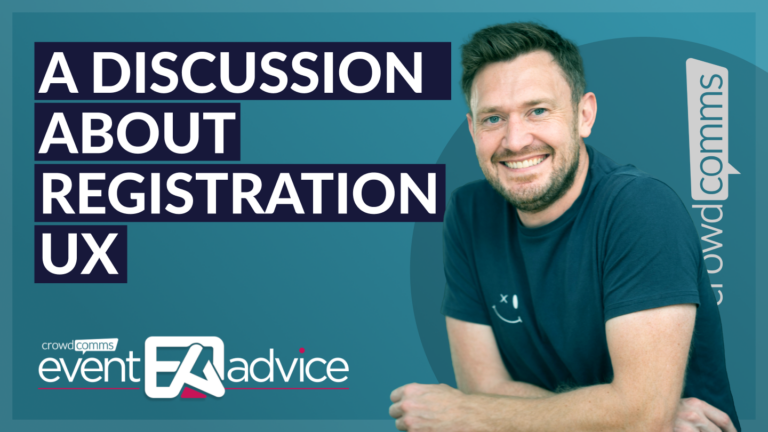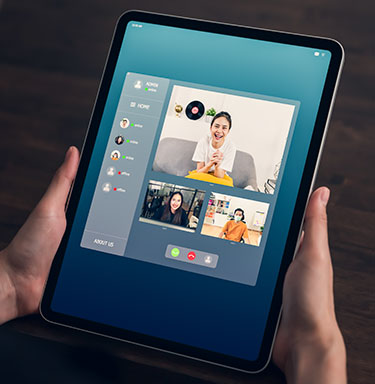Event Live Polling and Q&A is a great way to engage your audience at a conference. These functions are built into the event app. The audience simply views the questions either direct from Live Polling button on the event apps homepage, or from within the session details in the agenda module.
Pre-Event Prep
To utilise this function send the questions you want to include in the event app (along with the response options for multiple choice questions) to the event planner.
To save time during the event they can be added to the event app ahead of time. That said, it is quick to edit the questions so if you have a couple of changes to make on the day, they should be easily accommodated.
Asking The Question
When asking an event live polling question, speakers display a question slide within their slide pack. The question slide will be sent to you (the speaker) by the event organiser and it will include a count down clock with music. You simply need to add your question and response options as applicable to this slide and repeat for every poll you would like to run.
The results will then appear on screen. Once you have finished discussing the results, the AV tech will then switch back to your laptop so you can continue with your presentation.
For some tips on writing questions and how many to include, read this post.
Live Q&A
You can also utilise the live Q&A component within the event app.
The audience can submit questions and comments to you via the app. The event app or AV technician will put these questions and comments to screen.
The audience also has the opportunity to vote-up the ones they feel are most important. This means the most popular submissions rise to the top of the list, and makes it easy to quickly see the most burning issues. Moderation is also available for live Q&A. This is off by default but speak to the technician if you would like it enabled.